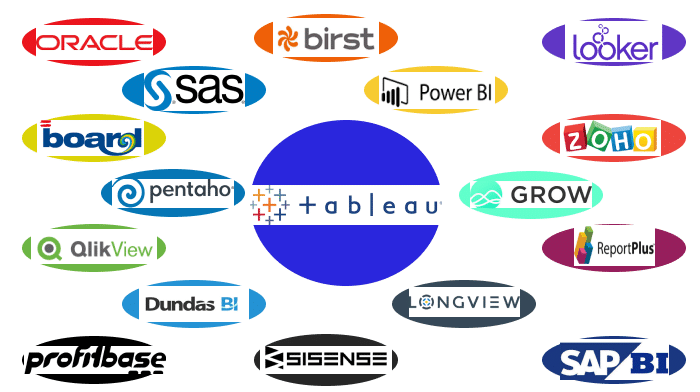Executives are expected to use the vast amounts of fresh data that are being thrown at today’s organizations to make more informed decisions. While small to midsize businesses (SMBs) may first find Microsoft Excel to be a convenient data storage solution, they will quickly come to understand that spreadsheets are rudimentary and inadequate for handling these kinds of large data quantities.
To bridge the gap, a fresh batch of business intelligence (BI) products has emerged. These technologies make using BI accessible to everyone by combining all of the complex data connections on the back end with a new front-end design that blends the convenience of use with features like natural language querying.
Spreadsheets also fall down when the data isn’t well-structured or can’t be sorted out in neat rows and columns. And, if you have millions of rows or very sparse matrices, then the data in a spreadsheet can be painful to enter and it can be hard to visualize your data. Spreadsheets also have issues if you are trying to create a report that spans multiple data tables or that mixes in Structured Query Language (SQL)–based databases, or when multiple users try to maintain and collaborate on the same spreadsheet.
A spreadsheet containing up-to-the-minute data can also be a problem, particularly if you have exported graphics that need to be refreshed when the data changes. Finally, spreadsheets aren’t good for data exploration; trying to spot trends, outlying data points, or counterintuitive results is difficult when what you are looking for is often hidden in a long row of numbers.
Table of Content
- What Is Business Intelligence?
- Microsoft Power BI
- Tableau Desktop
- Sisense
- Domo
- Google Analytics
- Salesforce Einstein Analytics Platform
- Zoho Analytics
- SAP Analytics Cloud
- Chartio
What Is Business Intelligence?
BI encompasses a fair amount of tools and processes that may not be standardized or that can be vague or nebulous. Various types of software now offer some form of analytics that can feed into a business’s specific needs. Whether it is user metrics, defining and anticipating trends, as well as predicting outcomes all fall under the umbrella definition of business intelligence.
In short, activities that help businesses turn raw information into actionable knowledge can be tagged as BI. Now that businesses are generating more data than ever, it’s become more of a challenge to harness that data into actionable BI to increase profits and remain ahead of their competition.
Framed that way, BI as a concept has been around as long as business. But that concept has evolved from early basics [like Accounts Payable (AP) and Accounts Receivable (AR) reports and customer contact and contract information] to much more sophisticated and nuanced information. This information ranges across everything from customer behaviors to IT infrastructure monitoring to even long-term fixed asset performance.
Separately tracking such metrics is something most businesses can do regardless of the tools employed. Combining them, especially disparate results from metrics normally not associated with one another, into understandable and actionable information, well, that’s the art of BI. The future of BI is already shaping up to simultaneously broaden the scope and variety of data used and to sharpen the micro-focus to ever finer, more granular levels.
BI software has been instrumental in this steady progression towards more in-depth knowledge about the business, competitors, customers, industry, market, and suppliers, to name just a few possible metric targets. But as businesses grow and their information stores balloon, the capturing, storing, and organizing of information becomes too large and complex to be entirely handled by mere humans.
Early efforts to do these tasks via software, such as customer relationship management (CRM) and enterprise resource planning (ERP), led to the formation of “data silos” wherein data was trapped and useful only within the confines of certain operations or software buckets. This was the case unless IT took on the task of integrating various silos, typically through painstaking and highly manual processes.
While BI software still covers a variety of software applications used to analyze raw data, today it usually refers to analytics for data mining, analytical processing, querying, reporting, and especially visualizing. The main difference between today’s BI software and Big Data analytics is mostly scale. BI software handles data sizes typical for most organizations, from small to large. Big Data analytics and apps handle data analysis for very large data sets, such as silos measured in petabytes (PBs).
Below, we will explain the top Business Intelligence tools that are easy to use and hopefully put you on the right path toward selecting a tool fit for your business.
1. Microsoft Power BI
Microsoft Power BI is a prime example of Redmond’s stellar offerings in the self-service business intelligence (BI) space. When a platform is this strong, however, the product must match expectations, and Microsoft Power BI does exactly that. Microsoft Power BI does a fantastic job of combining power analytics with a user-friendly user interface (UI) and remarkable data visualization capabilities. Customers have the choice between a limited free version or the Professional version (which begins at $9.99 per user per month).
The free service is designed for individual users and offers just 1 gigabyte (GB) of storage along with daily refresh cycles. Enterprises will want to go with the Professional version, which has more data storage (10 GB), faster data fresh cycles (hourly), streaming data consumption (1 million rows per hour compared to the 10,000 rows per hour offered in the free tier), and collaboration features. It’s one of the best BI tools on the market and is one of our three Editors’ Choice recipients, along with IBM Watson Analytics and Tableau Desktop.
Today, Microsoft Power BI has 74 data connectors and it’s adding more at a regular clip, which is a standout number even when compared to the more mature competition. Data connectors let you point your BI tool at a particular app or data set and incorporate that data into your queries.
So, for example, Microsoft Power BI includes a connector for MailChimp (Compare Quotes and Save at Mail Chimp) , which is an email marketing app, as well as a connector for Salesforce. Enabling both of those means you would be able to form singular queries aimed at each app or more complex queries that would source data from both apps simultaneously. Microsoft does a good job of making such queries easy to do even for general users.
Users can select data on the right-hand side of the screen, which will then show the fields within. Then fields can be selected by checking the box by them or by dragging them to the panel. Then, choose a visualization and, in seconds, the output is on the screen.
Click an empty space on the dashboard to create another visualization of other insights by following the same process and choosing different fields. Save the dashboard when you’re done, and click publish to the web to share it. The simplicity of the UI and its overall presentation is elegant and belies the complexity of the analytics engine underneath.
Complex queries can be performed, too, as can joining data sets and other tasks highly experienced data and business analysts are likely to do. Buttons to manage relationships and to produce solution templates ease and speed up those tasks, too. All told, it’s a powerful and beautifully elegant tool that makes the work nearly effortless, especially when compared to more complex competitors,
2. Tableau Desktop
Tableau Desktop was one of the early players in the self-service business intelligence (BI) space. It’s this maturity that makes it one of our three Editors’ Choice winners for the category. New competitors, along with the rise of Big Data and the Internet of Things (IoT), have put pressure on Tableau to constantly improve over the years. Other Editors’ Choice winners, such as IBM Watson and Microsoft Power BI offer intuitive, semantic language interfaces. With a terrific user interface (UI) of its own, along with a free starter price tag, Tableau Desktop remains a strong contender in the BI market.
This is likely part of the reason why Tableau Desktop moved to a subscription model in 2017, now starting at $35 per user per month for the Desktop version and $42 per user per month for the Online version. Yes, subscription models are the trend in recent years, but that represents a significant slash from Tableau Desktop’s $999-per-user-per-year cost—a price cut the company felt no need to make in years past.
The reduced cost makes it easier for individuals and companies alike to opt for Tableau Desktop, and those that do will have little cause to complain. It’s a mature product and very stable, and being able to add the phrase “Tableau-proficient” on your resume can be a big plus with many employers. However, that’s not to say that Tableau Desktop is resting on its laurels because, faced with the advanced capabilities of its new competition, it can’t. If it does, then the company may not hold on to its market perception (hence, the price cut).
If performance is a concern for your business, then Tableau has attempted to answer with Hyper. Introduced in January 2018, Hyper is a new data engine that Tableau claims will provide its customers with up to 5x faster querying speed over previous iterations and up to 3x faster extract creation speed. It also added Tableau Server on Linux and embedded tooltip data visualizations.
To an experienced data analyst, using Tableau Desktop is fairly straightforward or, at least, relatively easy to figure out. But the absence of prompts, pop-up messages, and quick Help links in the presence of esoteric terms and configurations means that many new users will require substantial training before the tool proves its full worth. In short, Tableau Desktop is not a tool that inexperienced or low-skilled users can poke around and easily figure out. This means it will present some hurdles to organizations that are looking to become fully data democratized.
Tableau Desktop offers a variety of visualizations including the old familiar standbys. It also offers guidance on how to best use each visualization when you click on them, which is particularly helpful when the analysis kicks out a weird-looking visual you want to fix.
The potential downside to Tableau Desktop is that users need some training on it to get the full benefits of all the functionality built into this tool. The danger is that users may try to skip the training and just feel their way around the UI. That will work for more basic queries but it will eventually hold the organization back—not because the tool can’t do the work but because users don’t know how to make it work at harder or more nuanced tasks.
3. Sisense
Sisense is one company gathering new momentum in the self-service business intelligence (BI) space. In September 2018, the company announced a new $80 million investment from New York-based venture capital (VC) firm Insight Venture Partners. If you are familiar with BI tools, then you’ll likely be impressed with Sisense (which is priced only by custom quote). It’s an attractive product with substantial power.
Still, Sisense lacks the brand recognition of other BI heavyweights such as IBM Watson Analytics and Microsoft Power BI. But with its intuitive user interface (UI) and the significant depth of its data visualization capabilities, Sisense is seriously worth consideration.
While its UI and commands are nowhere near as familiar as those of Microsoft Power BI, it is a serious threat to Tableau Desktop given its top-shelf functionalities, such as in-chip rather than in-memory processing, and natural language commands and queries you can use inside third-party apps such as Microsoft Skype and Slack. Seriously, you can ask a question in Skype and Sisense will answer you in Skype. That’s enough to make even IBM Watson Analytics sit up and take notice. No worries yet, Watson, as not everything in Sisense supports natural language, which is part of the reason it isn’t one of our Editors’ Choices.
On the downside, Sisense is still a bit too clunky to be ready for prime time in a fully data-democratized organization where you want people using data in their job decisions regardless of their skill level in data science or statistics. You know, like everyone in any given organization can use Microsoft Word ($149.00 at Amazon) without having to know how to write code or even how to spell correctly.
True, being able to access Sisense’s analytics simply by popping a natural language query into a third-party app goes a long way toward making the platform universally useful. However, the rest of the platform’s UI is still necessary and it just doesn’t match that level of user-friendliness needed to satisfy users who aren’t data knowledgeable. Still, the company is working on this weakness and does a creditable job providing online training and learning with a well-organized support section and a well-maintained blog.
Unlike other self-service BI apps, the value of visualizations in Sisense is not in the number of designs and formats from which you can choose but in the depth of insights they expose. In short, the multidimensional widgets render interactive, “drill to anywhere” visualizations that provide lots of insights by simply scrolling the mouse over them or clicking on different sections.
Sisense also lets users reposition and resize visualizations on dashboards prior to sharing so that they are easier to read in either email or feed modes, making it ideal for viewing on multiple devices.
4. Domo
Domo (which begins at $83 per user per month) may appear to be a good self-service business intelligence (BI) tool on the surface but it turns out to be much less friendly to business users than IBM Watson Analytics or Microsoft Power BI, our Editors’ Choice winners in our self-service BI tool review roundup. Domo is missing machine learning (ML) and natural language components, which many other BI offerings, such as Sisense, already have. With that in mind, Domo is still a worthwhile offering for those willing to invest in the steep learning curve required. Domo has a wide range of application connectors, solid data visualization features, and terrific collaboration abilities.
To help combat its lack of natural language capabilities, Domo is enlisting the help of partners that are building natural language processing and ML apps to rectify those shortcomings. It also has an internal App Store that’s chockful of free and paid, prebuilt “cards” (Domo’s terminology for connectors) to give users a jumpstart on their projects. Furthermore, it sports an impressive array of plug-ins that might help those familiar with other tools, such as those for the R language, the Informatica data management platform, Microsoft Excel, and Microsoft PowerPoint ($8.25 Per User Per Month with Annual Commitment at Microsoft 365 for Business) .
As a mature Software-as-a-Service (SaaS) product, Domo’s front end is entirely on the browser, as expected, so there’s no client to download and install. Furthermore, the data cache engine is not a traditional data warehouse. You can manipulate Extract, Transform, and Load (ETL) operations and do data cleansing in the engine after the load, and there’s no limit on how much data you can store.
While the company cites “more than 450” connectors, only about 114 are immediately available in the “battle-hardened” group. The remainder are not turned on by default and you’ll have to get a URL from the Domo support team to use one. Still, that’s an impressive number of connectors, and it’s highly unlikely you’ll have trouble connecting to data anywhere as a result.
Domo has more than 85 different visualizations from which to choose, which is actually fairly exceptional among its competitors even today. You can create cards and pages and customize them in any way you need, from text editing and single-data points to creating an app for the App Store. Beyond basic charting, though, commands are rather sophisticated and require some drill-down and more advanced skills. Still, output visualizations are very well done, though it’s certainly not as easy to make eye-popping, impressive visualizations as it is with Microsoft Power BI.
5. Google Analytics
Google Analytics is probably the most recognizable self-service business intelligence (BI) platform on the market. It’s free to use and highly popular with companies looking to use both BI and data visualization features. In fact, it’s so popular that other BI apps, including Microsoft Power BI and Tableau Desktop, offer connections to the platform. In an age where companies survive off of click-throughs and other metrics, Google Analytics has become something of a household name in the BI space.
Still, you’ll want to think ahead before simply deploying Google Analytics in your organization. While Econsultancy.com’s research found that over 70 percent of companies now use Google Analytics systems to report online performance, they also noted that “frequently, once the tool is in place, there seems to be a ‘what next’ moment.”
Deploying Google Analytics leaves training mostly in your hands, which is justifiable considering it’s a freemium tool. But, while there are plenty of tutorials available on websites such as LinkedIn or YouTube, you should keep training in mind during deployment and preview these before relying on them for your employees.
Google Analytics allows a maximum of 50,000 rows of exported data and 10 million “hits” per month. Hits are defined as pageviews, events, e-commerce transactions, and social actions on a website or mobile app. Meanwhile, Google Analytics 360 allows up to 3,000,000 rows of exported data and over 500 million “hits” per month. Data refreshes differ, too: For Google Analytics, the data can be refreshed every 24 hours or longer whereas the Premium version allows for more frequent refreshes at four hours or less.
The Google Analytics sign-up process is relatively easy. First, go online and sign up for Google Analytics, and then get a tracking code to paste on your website or mobile app pages. Shortly thereafter (usually a few hours), relevant data becomes available.
When you sign up for the service, you’ll be asked about data sharing—which, in this instance, means sharing your data with Google, not your coworkers—and those actions are selected by default. Carefully read and consider them before proceeding. Note that opting out doesn’t necessarily opt you out of sharing any of your data. Google clearly states: “If you disable this option, data can still flow to other Google products explicitly linked to Analytics.”
Read Also: Best Business Intelligence Software
There are a lot of visualization options. First on the list is the free version of Google Data Studio (currently in beta), which is limited to creating five reports per account. If you want to make more reports than that, then you’ll need to pay for Data Studio 360. Both versions support connecting to numerous data sources and offer unlimited report viewing, editing, and sharing (collaboration).
However, what Google currently means by “data sources” is connectors for Google AdWords, Google Analytics, Google Sheets, and some other Google services. Data Studio adds a connector for BigQuery and promises to “soon have connectors to SQL databases that will let you access first-party data.” But, as far as data sources go at the moment, think of Google sources, websites, and mobile apps.
6. Salesforce Einstein Analytics Platform
Salesforce Analytics, which is a relative newcomer to the self-service business intelligence (BI) space, is a suite of several different products. First and foremost is the artificial intelligence (AI)-based Salesforce Einstein Analytics Platform (which begins at $75 per user per month). While its analytics are primarily aimed at mining customer and sales data, data from other sources can also be connected to the tool. Very few BI products these days connect to Salesforce. IBM Watson Analytics is fully integrated in terms of capabilities. The only place the latter will fall down for some is in its data visualization capabilities (more on that later).
Among other advantages, the doubling down on predictive analytics from this combo Watson-Einstein dance makes Einstein look like a brilliant performer. But, alas, each dance partner must be judged on their own repertoire. And that’s what I’ll be doing here.
First, a look at the Salesforce Analytics lineup. Basic analytics are free. For more advanced analytics, there’s the Sales Analytics application for Sales Cloud, priced at $75 per user per month. Then there’s the Service Analytics app for Service Cloud, which is also priced at $75 per user per month.
At the top of the lineup is the Salesforce Einstein Analytics Platform (also priced, as stated earlier, at $75 per user per month), which includes sales and service apps plus a slew of other features. These features include the ability to analyze data from any source (up to 100 million data rows is advertised but we shall see), the ability to create an unlimited number of custom apps, templates to build apps and dashboards, and unlimited online training.
Similar to several BI apps, especially SAP Analytics Cloud, the Salesforce Einstein Analytics Platform prompts you to create a story. That’s a good approach because humans ingest and retain stories better than numbers as a general rule.
If you’re working with structured data in a format friendly to the Salesforce Einstein Analytics Platform (watch out on the number of rows, for example) and are primarily seeking insights related to sales, marketing, and customer relationships/customer experience, then you’re probably going to love the Salesforce Einstein Analytics Platform.
The Salesforce Einstein Analytics Platform is designed for customer, sales, and marketing analyses, although it can server other needs, too. Its powerful analytics capabilities along with its solid natural language querying functionality and a wide array of partners make it an attractive offering.
7. Zoho Analytics
If you’re looking for a self-service business intelligence (BI) tool that proves itself capable of producing data visualizations without busting your wallet, then take a look at Zoho Analytics. With its intuitive user interface (UI), users of all skill levels should be able to easily navigate the product’s functionality. Although the Enterprise edition is simpler to use when stacked up against our Editors’ Choice pick Tableau Desktop, Zoho Analytics falls behind other solutions, such as IBM Watson Analytics and Microsoft Power BI. Still, with its affordable price, you should definitely consider Zoho Analytics.
Zoho Analytics is one application of many within an entire software suite of productivity tools and business apps. However, like most of the other apps in Zoho’s portfolio, Zoho Analytics is not dependent on the suite or any single element thereof; it works well as a standalone app. That said, Zoho has gone to some significant trouble to make integrating its apps with each other not only easy but valuable, with an easy integration process as well as shared toolbars, workspaces, and features.
Its latest integration example, however, is mainly licensing-oriented rather than feature-dependent. Zoho also offers Zoho One, a way to purchase access to all of its products simultaneously, for a price that averages $30 per user per month. That’s a lot of software tools for a very low subscription fee, though the only technology add that Zoho One brings is some additional benefit to IT administrators who get new provisioning and access control tools via the updated Admin panel.
If you decide to avoid Zoho One and opt for standard pricing, then the structure is pinned primarily to three items: the number of data rows, the number of users, and the number of scheduled emails for alerts or reports. The free version allows for 10,000 rows of data, two users, and zero automated emails. On the free version, there’s some additional throttling that doesn’t exist in the paid editions, mainly on the number of databases, query tables, and scheduled imports you can use in a month.
A Basic edition at $25 per month provides access for two users and allows for 500,000 rows and four automated emails. Or you can spring for the Standard tier at $50 per month, which not only lets you have up to five users but also jump up to 1 million rows of data and schedule as many as 10 emails per month. Professional tiers go up from there and cumulate in the Enterprise edition, at $495 per month for 50 users, and up to 50 million rows and 100 emails per month.
Regardless of the edition you choose, the learning curve is a short, relatively gentle slope that nearly any user can quickly master. Certainly, that means the UI is at least fairly intuitive, but it also prominently displays a Help center, how-to videos, a snapshot tour, a selection of data samples on which to learn, and a live chat tool. You’ll find every step is like that as help is offered unobtrusively throughout the process.
And like most Software-as-a-Service (SaaS) vendors, Zoho is constantly updating the software with new features you don’t need to download and install since the product is accessed directly via a web browser.
Zoho Analytics has 15 connectors on its UI but you can use Zapier, a web automation app, to connect to and extract data from another 500-plus apps. They include HubSpot, Microsoft Dynamics, and Salesforce. By using the connectors, you can see your sales pipeline and funnel for various regions, view the performance of sales reps and check out your win-loss rate. Just remember: If you’re going to be using large amounts of data, then check first to see if you’re using the right Zoho Analytics edition.
The system also prompts the use of two-factor authentication (2FA) to increase security. While 2FA isn’t infallible by any means, it is a sensible security step. However, you’ll find the same feature available in IBM Watson Analytics and SAP Analytics Cloud.
Any experienced business analyst will find Zoho Analytics relatively easy to navigate. It’s an easy, drag-and-drop process to put data in the x-axis or y-axis and in any new columns you decide to create.
Furthermore, analysts can add a variety of filters and manipulate data, queries, and output visualizations as needed. But if any of your intended business users are the least bit confused about what any of those terms mean, then they’ll get lost in this system quickly. Training will be necessary, or they will need to stick with the automated reports.
Seriously advanced users and data professionals, however, will find this system very friendly. They can write custom Structured Query Language (SQL) queries, and run from there on a simple and elegant system designed with maximum efficiency in mind.
Zoho Analytics users get creative in the types of dashboards they can generate, particularly when it comes to sports data. They created compelling dashboards of scores from the 2018 Commonwealth Games and the 2018 FIFA Cup.
All told, Zoho Analytics is a great tool, especially for inexperienced users in a distributed BI environment. It’s also a great tool for more advanced users and for enterprise use. Where it suffers is in advancing beginners to more complex queries. However, given its superior user support, that can be overcome if the user has the time and motivation to learn more.
8. SAP Analytics Cloud
SAP is something of a pioneer in Big Data, databases, and now self-service business intelligence (BI) tools. It shows in the impressive SAP Analytics Cloud (which begins at $21 per user per month). This product is best suited for companies that have already standardized on other SAP enterprise products, but its a solid entry in its own right because of its affordable price, solid feature set, and strong data visualization functionality. With that said, we’re rating it lower than our Editors’ Choices IBM Watson Analytics, Microsoft Power BI, and Tableau Desktop due to its limited data prep features and unintuitive toolbar.
This cloud application is primarily targeting SAP HANA shops and, for the most part, it still speaks in the language of data science rather than talking like a human. That won’t bother data professionals, but in the world of rank-and-file data democratization, it means that the SAP Analytics Cloud isn’t quite ready for prime time. The UI is not intuitive enough for beginners and there’s no way to use natural language queries such as IBM Watson and Salesforce Analytics Cloud do or even competitors Microsoft Skype and Sisense, no less.
Still, SAP has made some effort to reach non-data professionals with its “create a story” approach. While not great, this still makes it arguably easier for business users to understand than either Chartio or Tableau Desktop, both of which have UIs that will make beginning users think they’re looking at Egyptian hieroglyphics.
As stated earlier, SAP Analytics Cloud begins at $21 per user per month. It’s therefore very competitive with the rest of the field, especially with high-priced, enterprise-oriented players such as Domo. Where SAP Analytics Cloud shines brighter than high-end competitors IBM Watson and Tableau Desktop is in its immediate and easy additions of responsive pages for publishing to mobile devices, its real-time analytics with streaming data capabilities, and the aforementioned centralized user experience (UX). Your IT department can also get a centralized view of the company’s analytics assets via the new SAP Analytics Hub. Considering SAP’s BI Suite is a bit fragmented across several products, that’s a big plus for IT users.
Amongst its latest updates, SAP has added support for scripting with the R language, which is now practically mandatory for data professionals dealing with predictive analytics and machine learning (ML), though not so much for business analysts and general users. There’s also a new Apple iOS mobile app and live connections to SAP’s BW/4HANA, S4/HANA, and Universes databases. However, SAP Analytics Cloud is capable of ingesting data from non-SAP sources, too, typically from hybrid environments. There are over 400 extensions and a huge partner and developer ecosystem that’s constantly working to add more.
SAP Analytics Cloud has basic visualizations and automatically suggests a format to fit the data you selected but you can change to another format if you prefer. You can then copy and paste the visualization to an existing story page or create a new story. This enables you to write a data story in pictures and then create new stories as needed, all of which are changeable at any time. The templates are helpful in telling your particular story in a coherent and cohesive way. Customizations are easy using the design panel and the builder tool.
9. Chartio
Chartio has designed its self-service business intelligence (BI) tool to work in one of two basic modes. Either one can be had as an individual license (which costs $150 per user per month) or as a team license (which begins at $249 per month). Users have the choice between the drag-and-drop interactive mode or the Structured Query Language (SQL) mode. While SQL mode is meant for expert users, most business users will probably want to go with the drag-and-drop functionality.
Chartio boasts an impressive processing engine but its user interface (UI) is still too clunky compared to top Editors’ Choice IBM Watson Analytics. Chartio also stumbles hard against better offerings such as the user-friendly Microsoft Power BI but it did a bit better against Tableau Desktop, which also has some frustrating UI quirks. Chartio has some things going for it but it doesn’t beat our Editors’ Choice picks IBM Watson Analytics, Microsoft Power BI, and Tableau Desktop.
Chartio has 22 direct data source connections, which cover the gamut from Amazon Redshift, Google Analytics (GA), and Google Big Query to CSV files, Azure, Hadoop, IBM DashDB, MySQL, and PostgreSQL. The company says there are an additional 150 data source integrations available via its data partners, a group that includes HubSpot, Marketo, Salesforce, and Zendesk Support. Chartio has an array of connectors for cloud-based relational databases, which eliminates the need to upload data to Chartio. Instead, data can simply be queried live from those databases. That’s a march in the right direction in terms of overall usability and market appeal.
Technically speaking, Chartio is fast and powerful, with few flaws. The thing holding it back is the UI. With the current UI design, the company is assuming more sophistication in business analysts than is typical in the real world, especially now that the “self-service” and data democratization trends are becoming so popular. Data science skills are still hard to find in employees and applicants alike, and many users are likely to lack skills even in statistics.
This means that to be successful with a general business audience, much more is expected from vendors to compensate for that skill shortage. And there’s the rub with this UI: Users are likely to be befuddled over what counts as a measurement versus what counts as dimensions, even though Chartio offers clearly marked options in each. The company needs to work on making its technology more accessible.
If new or low-skilled users were to start at the UI, they would likely have little idea what to do. In other words, although Chartio does have prompts, they’re not intuitive enough for beginners or even for many medium-skilled users. This poses a serious challenge to data democratization and distributed BI efforts, which Chartio says are its goals with this product.
There is a saving grace, however. Chartio has a good menu of guides, tutorials, videos, and more, tucked under the Help button. There is also a direct messaging (DM) tool connected to a person at Chartio to help with any issues. It’s helpful if beginner users actually start with the Help features rather than waste time stumbling around the UI. It’s also helpful if you have a SQL expert on your team.
As stated earlier, the UI processes and terms will be familiar to medium and advanced data professionals and business analysts but very confusing to the less experienced or beginner. Even so, the learning curve can be substantially shortened if users watch the tutorials on Chartio’s Resources page first. The Quick-Start Guide should be mandatory and, after that, you can design your own informal training curriculum from Chartio’s library of training videos, its Data Boot Camp, and assorted white papers. Once UI navigation is figured out (and that takes considerable work), then the processes are fairly straightforward.
Users can choose Basic or Advanced (beta) versions, and select one of two modes: Interactive or SQL. The Advanced Data Pipeline is found in the Advanced (beta) version and can also be activated by adding a new chart to a dashboard. It essentially builds a chart of the workload—a visualization of the data processing. Charts and data can be merged or changed through the application of layers by a simple drag-and-drop means. Nodes are added or dropped in much the same way.
The Interactive mode on the Basic version is the easiest to use but it’s informative to click over to the SQL mode to see how the system writes code automatically from the drag-and-drop commands in the Interactive mode. That’s a quick view into the primary advantage of self-service BI apps in general: no need to write code or build models.
In Interactive mode, users select a data source from the top left pull-down menu, after which the system automatically presents a number of options fitted to that data set. A click on the Table icon will reveal the data as a table, which helps the user see what data is there and what cleanup might be needed, such as eliminating blank fields or standardizing information like mailing addresses.
Alternately, a click on the name of the data source will reveal a selection of Measures and Dimensions, which effectively guides users to a list of choices that structure the query. From there, a click on the Run Query button will render the resulting analysis in a visualization form that the system has chosen but that users can change in a click or by adding layers.
Data visualization choices are utilitarian rather than artistic, meaning you’ll find the usual array of pie, bar, and line charts plus bubble, map, and scatter plots. There’s nothing wrong with utilitarian visualizations since quickly and accurately conveying information is the goal and familiar charts serve that purpose well. Users can click the Gear icon to get to Chart Settings for a bit of customization such as color changes, font manipulations, and drill down variables.
Overall, Chartio is a promising BI platform with support for the advanced data manipulation features that most businesses will need from a BI tool. Its pricing structure and complex UI will be problems for some folks, however, and in the future, it will need to develop more sophisticated data visualization and streaming data analytics capabilities as well. Still, its core feature set is certainly capable and worth investigating on your way to a buying decision.
Conclusion
Microsoft Power BI and Tableau Desktop both scored the highest in our roundup, and both products received our Editors’ Choice award. Tableau Desktop may have a big price tag depending on which version you choose but, as previously mentioned, it has an exceptionally large and growing collection of visualizations plus a manageable learning curve if you’re willing to devote some effort to it.
Microsoft Power BI and Tableau Desktop also have large and growing collections of data connectors, and both Microsoft and Tableau have their own sizable communities of users that are vocal about their wants and needs. This can carry a lot of weight with the vendors’ development teams so it’s a good idea to spend some time looking through those community forums to get an idea where these companies are headed.