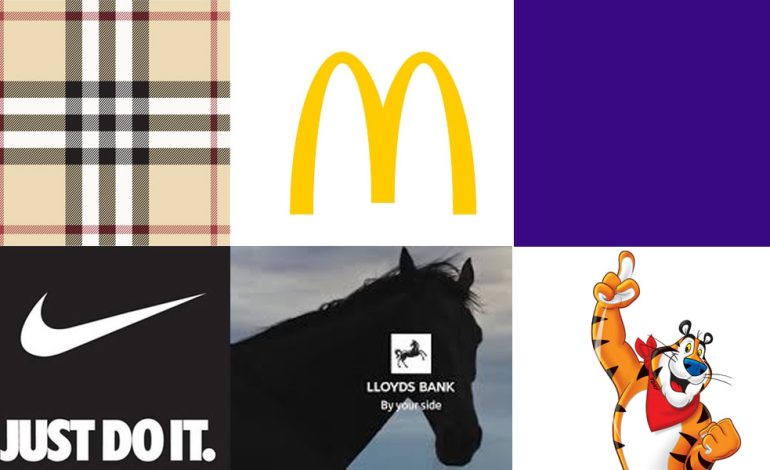Strong and cutting-edge hardware is packed within the PlayStation 5. You may update your PS5, download your favorite games, explore PlayStation Plus to enable online multiplayer gaming, and sign into PlayStation Network with a fast internet connection. Many, nevertheless, have encountered issues when attempting to connect their PS5 consoles to the internet. Use the PS5 internet troubleshooting tips below to resolve issues before you head to the closest Sony store.
The following issues can cause this PS5 error:
- The console is too far away from the router.
- Other devices are interfering with the wireless signal.
- Problems with your router.
- Problems with your modem.
- Problem with your console’s internal hardware.
There are other errors you may see related to internet issues. For example, if you get a message saying that your PS5 cannot connect to the server, the service you’re trying to access could be down.
How to Fix a PS5 That Won’t Connect to the Internet (Wi-Fi)
The wireless connectivity of your PS5 may be impacted by several factors. First, let’s review some fundamentals. You can experience problems connecting your PS5 to the Wi-Fi network if it is too far away from the router and has obstructions like walls between it and the router. Try again after moving your router close to the PS5.
Restart your PlayStation 5 and power cycle router
You can reboot your PS5 and router and get rid of network issues quickly.
- Press the PS button on your controller.
- Hit the power icon at the bottom. Select Restart PS5.
Now, remove your router from the power source, wait for a few seconds, plug it back in and try connecting to a Wi-Fi network.
Connect to a Wi-Fi network manually
If your PS5 doesn’t show your preferred Wi-Fi network, add it manually using the steps below.
- Open PlayStation Home, go to Settings from the top-right corner and select Network.
- Navigate to Set Up Internet Connection > Set Up Manually > Use Wi-Fi > Enter Manually menu.
- Enter Service Set Identifier (SSID), security method, proxy server, and other details. Click OK.
You can check your router settings or contact your local ISP to find these details.
Run a network test on PS5
PlayStation 5 comes with a built-in tool to check download and upload connection speeds. If your PS5 is connected to a Wi-Fi network without internet connectivity, run the test connection on it.
- Head to PlayStation Settings > Network > Connection Status menu.
- Select Test Internet Connection.
- Wait for the connection test to complete.
The tool confirms the internet connectivity issues. You can reboot the router again, try to improve the Wi-Fi signal, and run the test again.
Tweak DNS server settings
Using Google’s free public DNS server fixed PS5 internet issues for several Redditors. It’s worth trying it out on your console.
- Navigate to PS5 Settings > Network > Set Up Internet Connection.
- Select a troubling Wi-Fi network and press the Options button on your controller. Click Advanced Settings.
- Expand to DNS Settings and select Manual.
- Enter 8.8.8.8 in the Primary DNS and 8.8.4.4. in the Secondary DNS. Click OK.
Try your luck with the internet connectivity on PS5.
Unblock your PS5 from Wi-Fi settings
When your little ones spend hours on PS5, you may block the console on your Wi-Fi network. You should unblock it from Wi-Fi settings.
The steps may differ on your local ISP’s app.
- Open your local ISP’s app and open Connected devices.
- Find your PS5 under Blocked devices and tap to unblock it.
Your home Wi-Fi network should appear under the Network menu on your PS5.
Check your local ISP and PlayStation Network status
When your local ISP faces an outage, none of the connected devices will have internet connectivity. You can head to Downdetector and search for your ISP to confirm the issue.
The PlayStation Network servers can also go down for no reason. If you run into issues with playing multiplayer games or see random error codes on your console, visit the PlayStation Network Service Status website. You need to wait for Sony to troubleshoot server-side problems.
Update PS5 system software using a PC or Mac
Since you can’t update the PS5 over the internet, use a PC or Mac to install the latest system version.
- Plug a USB drive formatted as FAT32 or exFAT into a PC or Mac. Create a PS5 folder and an UPDATE subfolder in it.
- Download the PS5 console update file in the UPDATE folder. Rename it as PS5UPDATE.PUP.
- Insert the USB drive into the PS5 console.
- Enter the PS5 Safe Mode by pressing and holding the power button and releasing it after the second beep.
- Go to Update System Software > Update from USB Storage Device and click OK.
How to Fix a PS5 That Won’t Connect to the Internet (LAN cable)
Some PS5 users prefer an Ethernet connection for robust internet connectivity. If you face issues with accessing the internet on a LAN cable, go over the tricks below.
Try a different LAN port on router
You should use another LAN port on your router to establish an internet connection.
Use another Ethernet cable
If the Ethernet cable is damaged, try another one to restore the internet connectivity.
Restore default settings on PS5
When none of the tricks work, reset all settings on your PS5. Your PS5 data remains intact.
- Go to PS5 Safe Mode using the power button trick.
- Select Restore Default Settings.
- It restores PS5 settings to default settings and should resolve network-related issues.
In order to start over, you may also reset your PS5 from Safe Mode and remove all of the data from the system.
After troubleshooting your PS5’s internet access, see our best tips and tricks for making the most of your gaming system. To view your preferred TV series, films, and sporting events, you can also access the best streaming apps on your PS5 with a functional internet connection.
Are There Two Types of PS5?
There are two variants of the PlayStation 5. The PlayStation 5 and the PlayStation 5 Digital Edition are available. In addition to having different sizes, the PlayStation 5 and PlayStation 5 Digital Edition have different disc trays.
The 4K UHD Blu-ray disc drive and the pricing are the two main distinctions between the PS5 Digital Edition and PS5.
Read Also: How Can I Play PS1 Games on PS5?
The PS5 Digital Edition costs £359.99/$399.99/€399.99 and comes without a disc drive. In the meantime, the PS5, which retails for £449.99/$499.99/€499.99, does come with a disc drive. It’s important to note that the PS5 and PS5 Digital Edition are identical in terms of power and performance.
There are obvious aesthetic differences between the two devices, as the PS5 Digital Edition has a slightly smaller profile owing to the absence of a disc drive. It also means that physical media cannot be played on the PS5 Digital Edition, including PS5 and PS4 games, DVDs, and 4K UHD Blu-ray movies. As the name suggests, it’s a purely digital device.
It’s worth remembering that if you want to take advantage of free PS4 to PS5 upgrades, you’ll need to use the standard PS5’s disc drive to transfer physical PS4 games to the next-gen console.
Which Should You Buy?
Both the PS5 Digital Edition and PS5 are good options, so it’ll depend entirely upon your tastes. If you plan to purchase all of your PS5 games from the PlayStation Store, then it may be worth saving money and space with the PS5 Digital Edition. However, it’s worth keeping in mind that you’ll never be able to purchase and play physical games on the PS5 Digital Edition, including any retail titles you may have purchased for the PS4.
The standard PS5, meanwhile, will give you a bit more flexibility, allowing you to use a combination of physical and digital media. If you own any retail PS4 games then you’ll be able to play these, although both consoles will support backwards compatible games purchased on the PlayStation Store.
The good news is both the Sony PS5 Disc and the PS5 Digital have the exact same specifications on the inside, so your gaming performance, storage and SSD speeds, all remain the same irrespective of which one you pick. That said, the difference between the Digital and Disc editions comes down to three major points.
The presence of a disc drive
The first and foremost is the presence of a dedicated disc drive on the PS5 Disc Edition. As the name suggests, this lets you throw in a game’s disc to play the title. The option is a must-have for players who like to have offline versions of their favorite games or prefer the ownership experience of disc titles.
Note that both the Digital and Disc editions have built-in storage, so white digital games are possible on both editions, you can only play disc games on the Disc Edition.
The Disc Edition is also useful if you plan on using your console as a multi-media device, as it can read high-quality multimedia discs. That means if you happen to have a large collection of 4K Blu-Ray discs lying around, your PS5 Disc edition can double up as a Blu-Ray player when you need it to.

Design
The second point is the design of the two consoles. While the Sony PS5 Digital Edition is built completely symmetric from top to bottom, the Disc Edition has a disc drive added to the side. This doesn’t make the console look bad, but if you’re a fan of sleek, symmetric designs, you may not appreciate the retrofit-like look of the PS5 Disc Edition.
Note that this addition doesn’t affect the rest of the design. Both the Sony PS5 Digital and Disc Edition have identically placed USB ports and the same height.
Pricing
In most markets including India, the Sony PS5 Disc Edition costs more than the PS5 Digital Edition. The PlayStation 5 Disc Edition is currently priced at Rs 54,990, while the PlayStation 5 Digital Edition is priced at Rs 44,990. You may be able to find both for cheaper during sales but expect to always pay more for the Disc Edition.
Those are the differences between the two versions of the Sony PS5. To summarise, which variant you should get will come down to how you like to purchase your games. If you prefer getting your games digitally instead of physical discs, go for the Sony PS5 Digital Edition. On the other hand, if you plan on using existing discs or plan on buying disc games in the future, go for the Sony PS5 Disc Edition, which can run both disc and digital games.
What is the Difference Between PS5 Slim and PS5?
Sony has a great history of improving console designs, as evidenced by the PS5 Slim, which has the same internal components but a thinner chassis than its predecessors, the PS2, PS3, and PS4.
However, the PS5 Slim also sports several other enhancements, such as more contemporary USB connections and additional storage. It’s also far easier to locate than the original PS5, which had to deal with pandemic-related component shortages when it launched.
Are you unsure about which console is best for you?
Price
The PS5 Slim was announced at the start of October 2023 and went on sale at the end of November.
Like the original PS5, it comes in two variants – one with a disc drive, and one without. The Digital Edition starts at £390 / $450 / AU$769, while the version with the disc drive costs £480 / $500 / AU$799. This is more expensive than the launch price of the original PS5 Digital Edition (£360 / $400 / AU$600) and Physical Edition (£450 / $500 / AU$750), but is in line with current PS5 prices as both models received a price hike earlier this year.
The PS5 Slim’s detachable disc drive comes in at £100 / $80 / AU$159, meaning you’ll save £10 / $30 / AU$129 if you decide to get the disc drive included model from the get-go.
Want the vertical stand to go with it, and show off how slim your new PS5 is? That’s extra too. It costs £25 / $30 / AU$49.
Design
The PS5’s design is somewhat divisive. Some people love its big-collared look, while for others it might be a bit too Harry Hill. But one fact is not up for debate: it’s massive. The biggest console in gaming history, in fact. So the PS5 Slim is most welcome. It’s not only slimmer than the PS5 but lighter as well. It’s 30 percent smaller and 24 percent or 18 percent lighter, depending on if you opt for the version that includes the disc drive. So not only will it take up less of your home entertainment unit, but it’ll put less strain on your back when you pick it up, too.
This is in keeping with previous ‘Slim’ models – the PS4 Slim was 40 percent smaller than the original PS4, while the PS3 Slim was 33 percent slimmer than the standard PS3, 36 percent lighter, and 34 percent more power efficient. Sony then went on to launch a PS3 Super Slim model, which managed to be 20 percent smaller than the PS3 Slim, while tipping the scales at 25 percent lighter.
For the first time, Sony sells the PS5 Slim’s disc drive as an optional extra, so if you buy the Digital Edition and find you miss physical media formats, you can always add it on afterward. Although it won’t look quite as sleek as the Physical Edition variant’s built-in version.
In terms of the actual look, there’s not much difference between the PS5 and PS5 Slim. The Slim model does have four side plates instead of the standard PS5’s two. One of these extras is to fit the detachable Blu-ray disc drive, and also makes it easier to access in case it needs repairing.
Specs
The two consoles mostly have the same specs, but there are a couple of key differences. The PS5 Slim has 1TB of onboard storage, whereas the standard PS5 only has 825GB (though it is expandable with external storage). That gives the Slim model more space for games, movies, music, photos and apps.
There’s also a slight difference in the USB ports. The Slim model has two USB-C ports on the front, whereas the original PS5 has one USB-C and one USB-A. On both consoles, one of these is rated Hi-speed (the USB-A on the original PS5, up to 480Mbps), and one is SuperSpeed (up to 10Gbps). Both consoles have two rear USB-A SuperSpeed ports.
Other than that, the specs of both consoles are nigh-on identical. And they should perform exactly the same. They both deliver 4K games mostly at 60Hz (but upping this to 120Hz for some titles) with an AMD graphics processor with 10.28 teraflops of power.
Soon, the PS5 Slim will be the standard model. Sony has stated that the Slim model—with or without a disc drive—will be the only console available after the original system’s supply runs out. If a console isn’t labeled as “Slim,” be sure to check the model number before making a purchase because its technical name is CFI-2000.
Although one might assume that shops would be eager to clear out their inventory of the original PS5, no reductions have been observed thus far. You should get it if it is on sale and you don’t mind its weight, the smaller built-in storage, or the outdated USB configuration. If not, the PS5 Slim is the better option.