If you are wondering how you can get the best hard drives for your system, you have come to the right place. This article will give you a few pointers that will help you to make the right choice. The hard drive is a critical part of your computer system. This is where the operating system, software programs as well as other data are stored.
A spacious hard drive will enable you to enjoy the multimedia on your computer. If you play games, take lots of digital photos or edit movies, you will appreciate having a lot of storage space. Your computing experience and PC performance will greatly increase when you buy a large and fast hard drive. An external hard drive can give you more storage or can be used as a backup for your computer’s internal drive.
- How do I Choose a Hard Drive?
- 5 Things You Must Know When Buying a New Hard Drive
- Which Hard Disk is Best For PC?
- Which Hard Drives Are Most Most Reliable?
- Which is Better SSD or HDD?
- Best External Hard Drive Brand
- Best Internal Hard Drive
- Best Internal Hard Drive For Gaming
- Types of Drives Computer
- Best Hard Disk For Laptop
- Seagate Hard Drive
- What Size Hard Drive do I Need For my Laptop?
- How Long do Hard Drives Last?
- Can HDD be Repaired?
- What is The Fastest Hard Disk Drive?
- What is The Fastest HDD Available?
- Is a 256GB SSD Better Than a 1TB Hard Drive?
- Why SSDs Are Getting so Much Popular?
- Can I Use SSD And HDD at The Same Time?
- How Much Does HDD Recovery Cost?
- How do You Fix Hard Drive Problems?
- How Much Faster is SSD Than SATA?
How do I Choose a Hard Drive?
The starting point is to find out if your PC can use a more advanced drive. The increased performance and capacity of a new drive will not be too valuable on an old PC. If the PC is slow with limited RAM, it may not be able to maximize the potential of the new drive.
Read Also: Make Money As A Computer Technician
Ideally, the interface speed of your PC should not be slower than the interface speed of the new drive that you want to buy. However, most of the PCs around these days can easily handle a new drive.
Check The Available Space In The Case
You have to check the internal capacity of your computer case. Most desktop computer cases have at least one or more internal drive bays for installing extra drives. Make sure you open the case to confirm the availability of this space.
Smaller low-profile cases may not have extra space for another internal drive. This means the new drive and your old drive cannot be used simultaneously. You should also check whether your power supply has a spare plug for the new internal drive.
Buy A Bigger Size
You should consider buying a bigger capacity than you need. The difference in prices within a particular range of sizes is not always very significant. If you go for the biggest size in the range, you may only have to add a few dollars. More space is always better if you will be using multimedia-intensive applications that consume large amounts of space. If you anticipate your future needs, you will not need another upgrade too soon.
Look For The Best Bargains
There is a lot of competition among makers of hard drives and other computer components. Dealers of these products also have frequent promotions that can help you to save some money. You can take advantage of these promotions to buy your new drive at a very cheap price.
Buying online is also a good way to get the best deals. Check on different retail websites for the price of the size that you want to buy. You may get a website that will give you free shipping. You can also search for discount coupons on the internet.
5 Things You Must Know When Buying a New Hard Drive
Once you are done installing your operating system and your productivity software, there’s more to come. For the sake of convenience, you might prefer to have any number of media files on hand. This could take the form of RAW image files, movies, music, e.t.c. You might even throw in a few video games for your entertainment. And then it hits you! You need new storage space!
If you are looking to buy a hard drive, there are some things to consider first:
1. Hard drive Storage Capacity
Usually, the hunt for a new hard drive commences once we come to terms with our growing storage needs. Suddenly the 500 GB that came with your PC becomes increasingly inadequate to the task. On a desktop PC, you can simply add a second, third or fourth hard drive to the rack.
Laptops, on the other hand, exercise an economy of space. The best you can do is swap out your drive for another with more storage capacity. Like executing a magic trick, you will miraculously convert 250 GB or 500 GB to 1 TB or 2TB, or more, and voila! Mission accomplished.
Keep in mind though, the more storage you covet, the more money you will have to fork out for it. If your computer usage comprises browsing the internet and a few programs only, there’s no reason why you would need all that storage space, methinks.
2. Rotational speed
Newbie shoppers might or might not realize this, but not all hard drives are born equal. Hard drives have a thing called Revolutions Per Minute (RPM). Hard drives come in 4200/5400/7200 and a whopping 10,000 RPM. Naturally the faster the RPM, the faster the hard drive will process your data.
On the downside, for every extra bit of horsepower you get, cost implications factor in. On average, most hard drives you’ll find in PCs run at 5400 RPM. Manufacturers do this to cut costs while giving you what i.e juiced up processors, awesome graphics, e.t.c. In your search criteria online, specify which RPM category will work for you.
We would recommend 7200 RPM. Frankly, 10,000 RPM is overkill unless you are a heavy user e.g a gamer. As an aside, the new SSD (Solid State Drive) and SSHD (Solid State Hybrid Drive) make RPMs look, pedestrian. For a new technology that had a wobbly start a couple of years back, SSDs are now obviously the future of storage. More on this later.
3. Internal versus External/Portability
You might also consider whether you would prefer an external drive as opposed to an internal drive, or vice versa. to store your pictures, videos, music e.t.c as opposed to an internal drive. The upside of an external is that you will have your files on you wherever you go if at all it’s a portable drive.
We would also recommend an externally powered hard drive. These are touted for their longer shelf-life and stability. And come to think of it, you can’t misplace something that is cumbersome to carry around.
On top of this, external hard drives are perfect for backing up your data files for a rainy day. In the past, non-portable hard drives came with bigger storage space than portable varieties. However, that line is getting blurred with technological advancements.
If your preference lies squarely with internal drives, scroll back up and re-read the part about storage capacity. By their very nature, desktop PCs have the capacity to house more hard drives. We can’t say the same about Laptops and their slimmer cousins. In their case, you will be forced to replace your drive with a new one.
Invest in a screwdriver set as well while you’re at it. That laptop back cover won’t pop itself open by the sheer mental force of will. If you’re not the technical kind and you nurse a healthy dose of suspicion for technicians, go for an external drive.
4. IDE versus SATA Hard drive
SATA stands for Serial Advanced Technology Attachment (AKA Serial ATA) and IDE stands for Integrated Drive Electronics (IDE), but also called Parallel Technology Attachment (AKA Parallel ATA orPATA). The SATA drive is the successor to the IDE drives of yonder year.
For the last 10 years, SATA has brought about a hostile takeover and has largely replaced the antiquated IDEs in personal computing. For the most part, you will find IDEs in old PCs, and if you do, please toss them away. IDEs have data transfer speeds of up to 133 MB/s compared to SATA drives clocking in at 6 GB/S.
If you’re not yet sold to SATA, (Not Satan please), consider the fact that SATA drives are hot-swappable. You don’t need to shut down to swap them out for others, unlike IDE drives. Another thing; if Amazon pricing is anything to go by, IDE drives are dirt cheap, not that there are that many takers.
5. SSHD/SSD versus HDD storage
Talking of hard drives usually brings to mind mechanical hard drives (HDD). HDDs are trusty and have been for a couple of decades. A couple of years back, storage technology saw the introduction of Solid State Drives (SSD) and Solid State Hybrid Drives (SSHD). Unlike HDDs with their rotating disks, an SSD has no moving mechanical parts.
For all intents and purposes, a solid-state drive is basically simply a humongous flash drive. The SSHD is in-between, and as the name implies, a hybrid between SSD and HDD. Without getting into specifics, SSDs have a clear edge over HDDs in terms of transfer speed.
SSDs open files up to 30 times faster and have transfer speeds ranging from 200MB/s to over 500MB/s contrasted with HDDs start anywhere from 20MB/s to 120 MB/s. That said, byte for byte, HDDs are much more affordable than SSDs.
At the end of the day, your wallet and storage needs will dictate what you end up with. SSDs offer you less storage space for the money you are dishing out than HDDs. The bottom line is that at it’s a matter of Speed versus Storage, Money bags versus brokenness. To the victor goes the spoils.
Which Hard Disk is Best For PC?
When it comes to storing files and games, it’s hard to beat the value proposition of the classic hard disk drive (HDD). Sure, it’s old technology at this point, but with the best SSDs still costing significantly more in some cases, it’s no wonder that HDDs have stuck around.
Seagate’s FireCuda is still one of the best ones you can buy right now. Its flash-accelerated disk means that load times should be faster than traditional hard drives, and it goes up to a 2TB capacity. It also comes in either a 3.5-inch or a compact 2.5-inch size, meaning it’ll fit nicely in your case or enclosure.
1. Seagate FireCuda
Not quite a hard drive, not quite an SSD, the Seagate FireCuda blends both storage types into one unit, an SSHD, if you will. It features an embedded 8GB NAND along with up to 2TB of traditional storage to create an enhanced drive.
The flash unit speeds up read/write speeds. With SATA 6Gb/s support onboard, Seagate promises a 140MB/s read speed. At 5400 RPM, the drive itself is quieter and generates less heat.
The benefits of the 8GB NAND aren’t always readily apparent since the drive effectively learns your most used applications and loads them faster. For games, it might help with initial load times after you’ve launched the game a few times. It’s easy to get excited about the possibilities with this drive, but even a SATA SSD will still outpace it by a considerable margin.
The whole point of the FireCuda is to enhance the traditional mechanical hard drive. You can still get higher capacities without breaking the bank, all while experiencing improved performance that is noticeably better than even a 7200 RPM HDD.
2. Western Digital Black
Western Digital’s cream of the crop, the Black line, represents some of the best the company has to offer with traditional mechanical hard drives. While not the fastest performer, outdone by both the FireCuda and WD VelociRaptor, the Black drives are trustworthy and reliable. They’re great for game storage, especially for titles that don’t need to load super quick like single-player games.
In a world where the FireCuda SSHD doesn’t exist, the WD Black would be my top choice, not only for its performance and reliability but also for its price. More expensive than its Blue cousin — which we’ll get to in a bit — the Black still represents a tremendous performance-to-value ratio.
Thankfully, Western Digital dropped the “Caviar” moniker, opting for just naming its HDD lines by their respective colors. You can start at as little as 500GB or get up to 6TB, depending on your budget. These are the drives I run in my rig, and I’ve never had a problem. If you’re worried, WD throws in a five-year warranty.
3. Seagate BarraCuda Pro
In a similar vein to the WD Black, we have the Seagate BarraCuda Pro series of mechanical hard drives. Sporting Seagate’s most robust reliability claims and a higher warranty than the regular BarraCuda — again, we’ll get to that shortly — the Pro series aims to last for years to come.
The BarraCuda Pro features a 300TB/year workload maximum, so like the WD Black, it’s best left for things like games where you’re not going to be moving them back and forth. It’s a 7200 RPM drive that supports SATA 6Gb/s for that fast transfer speed.
Where the BarraCuda Pro outclasses the WD Black is the storage options available. You start at 2TB and can climb up to a ludicrous 14TB. You’ll pay a pretty penny for that much space, though.
4. Western Digital VelociRaptor
If you’re looking for best-in-class HDD performance, then look no further than the WD VelociRaptor. Western Digital is a massive name in the hard drive market, best known for various product categories, including internal hard drives.
There are several different WD options — Blue for budget, Red for NAS, Black for performance, Purple for surveillance — but the 10,000 RPM VelociRaptor is the king among hard disk drives.
However, this drive is pricy and comes in lower storage sizes, not to mention the SSDs still outclass it. The 2TB Kingston A400 SSD, for example, is roughly the same price and runs laps around this drive at double the space. There’s no longer a place for a drive like this.
But, I suppose if you’re set on sticking with HDDs, and don’t want to go with an SSHD, then the VelociRaptor is the best you’ll get in terms of performance. Western Digital also includes a five-year warranty in case anything goes wrong.
5. Seagate BarraCuda
If you want to save money and get the best bang for your buck, then the Seagate BarraCuda is it. The value here is nothing to sneeze at. Undercutting its own Pro cousin, the regular BarraCuda packs in the same 7200 RPM rotational speed, SATA 6Gb/s, and generous storage options.
There isn’t too much else to say here. Frankly, you can’t beat the value of the BarraCuda, and word has it that the reliability of this drive has improved drastically in recent years. One of its most significant downsides from all reports is that it lacks robustness when it comes to random read/write speeds — arguably a better indication of real-world use.
The BarraCuda HDD starts at 1TB and goes up to 8TB, with the value proposition getting better and better at the higher capacities.
Which Hard Drives Are Most Most Reliable?
The most common hard drive manufacturers are Western Digital, Seagate, Toshiba and HGST. They’re all known for producing high-capacity drives that compromise slightly on data performance (they’re somewhat slower than solid-state drive alternatives) but offer a whole lot of storage. Which manufacturer is right for you?
A study conducted by cloud-based online backup tool BackBlaze might help you make that decision. Backblaze took note of how many of its data center’s hard drives failed over the course of a year. It found that Western Digital’s drives were overall the least reliable.
This comes as a big surprise considering Western Digital is a hugely popular brand among PC enthusiasts and mainstream users alike. BackBlaze’s findings are relevant to businesses and average consumers alike in that the cloud-based storage company uses the same typical, off-the-shelf products that regular consumers use.
The analysis officially released by the company states that during 2015, BackBlaze used over 56,000 hard disk drives which were in turn organized into 1,249 storage pods. The drives were of various capacities, some storing only 1 TB while others stored up to 8 TB. The only hard drive manufacturers used by the company were HGST, Seagate, Toshiba, and Western Digital.
The hard drives failed differently depending on their make, model and capacity, but the difference based on manufacturer was substantial. HGST was the most reliable of the hard drive providers and had an annual failure of only 1 percent.
Toshiba had an annual failure rate of nearly 3.5 percent, Seagate ranked in at slightly more than that but still under 4 percent, and Western Digital topped the charts at just under 7 percent.
Which is Better SSD or HDD?
Choosing the right storage isn’t just about comparing capacity and cost. The type of storage your computer uses matters for performance, including power usage and reliability. Solid-state drives (SSDs) and hard disk drives (HDDs) are the two main storage options to consider.
When it comes to capacity, SSDs for computers are available in 120GB to 30.72TB capacities, whereas HDDs can go anywhere from 250GB to 20TB. When measuring cost per capacity, HDDs come out on top, but as SSDs drop in price, this will become less of a differentiator for HDDs.
However, with SSDs, you get much more work done per server which results in fewer devices deployed to get the same output as an HDD. The result? SSDs have a lower TCO (total cost of ownership).
Reliability is defined as whether data is stored as intended, in an uncorrupted state. SSDs in general are more reliable than HDDs, which again is a function of having no moving parts. That’s because, without movement, SSDs aren’t affected by vibration or related thermal issues.
SSDs commonly use less power and result in longer battery life because data access is much faster and the device is idle more often. With their spinning disks, HDDs require more power when they start up than SSDs.
SSD Cost Savings over HDDs
It is well understood that SSDs perform significantly better than HDDs. Almost as well understood is the reliability advantage of SSDs. Given these intrinsic advantages, SSDs do not need replication for performance, and they generally require much less replication for reliability.
Higher SSD performance also lends itself to much more efficient data-reduction methods than HDDs. Data reduction is the ratio of host data stored to physical storage required; a 50 percent ratio would be equivalent to a 2:1 data-reduction ratio.
Because data reduction allows the user to store more data than is on the physical hardware, the resulting effective capacity is increased. Compression and deduplication technologies can greatly decrease the required raw storage capacity needed to meet a “usable capacity” requirement.
Modern algorithms are optimized for SSDs, taking advantage of their performance to enable a high data-reduction ratio (DRR) while delivering high application performance.
For example, the Zstandard compression algorithm from Facebook achieves compress and decompress speeds much faster than HDDs can read/write, thus allowing the use of the algorithms on SSDs in real-time. Another example is VMware vSAN, where compression and deduplication are only offered in all-flash configurations.
The decision
The difference between hard drives and solid-state drives is in the technology used to store and retrieve data. The table below illustrates some of the differences.
HDDs are cheaper and you can get more storage space. SSDs, however, are incredibly faster, lighter, more durable, and they use less energy. Your needs will dictate which storage drive will work best for you.
| Cost | Speed | Durability | Highest capacity | Energy efficiency | |
|---|---|---|---|---|---|
| HDD | Cheaper | Slower | Less durable | 10 TB | Use more energy |
| SSD | More expensive | Faster | More durable | 4 TB | Use less energy |
Best External Hard Drive Brand
Samsung T5

Drawing inspiration from its predecessor, the Samsung T5 is a compact, affordable, high-speed storage drive that looks and feels like a top-tier portable storage solution. Utilizing the latest generation of Samsung’s 3D V-NAND technology, it packs up to 2TB of storage space in a tiny design, though it comes in a variety of storage sizes at different prices.
In a Samsung T5 review, the solid-state drive dominated the competition (and its T3 predecessor) in read and write tests, while maintaining the same physical footprint. Encased in a solid, aluminum shell, Samsung claims this external drive can withstand a drop from as high as 6 feet without difficulty.
Although we would hardly suggest you put such claims to the test, it’s important that external drives — which are not protected by the shell of a desktop or laptop — are sturdy enough to withstand a little punishment.
Thanks to its speed, compact sizing, and additional features like compatible encryption software, there is no other drive we can recommend as highly as the Samsung T5. It can be expensive when you get toward the top end of the storage space spectrum — the 2TB configuration will cost several hundred dollars –— but it’s much cheaper than it was a couple of years ago. If you can afford it, this is the external drive for you.
SanDisk Extreme Pro 500GB

SanDisk’s Extreme Pro 500GB is a highly portable, NVMe drive that offers read speeds up to 1050MBps, while still being light enough to stow and carry anywhere you’re going. The rugged design resists both water and dust, while the silicon rubber coating and notch make it easy to store the Extreme Pro however you’d like.
We also really appreciate that the SanDisk Extreme Pro is compatible with both USB-A and USB-C connections, so you don’t have to worry about device compatibility — or about upgrading your devices in the future and switching to a USB-C connection. While the 500GB option is the most affordable pick for those on the go, the drive is available up to 2TB, if you prefer.
Adata SE800

Searching for an extra-durable SSD drive with super-fast speeds? Look no further than Adata’s latest external SSD, the SE800. It boasts read and write speeds up to 1,000MBps whether you’re using the 512GB or 1TB model. It connects via a USB-C port and supports USB 3.2 Gen2 (10Gbps), though it’s backward compatible with USB 2.0.
The Adata SE800 features a durable enclosure complemented by a black or blue hairline-brushed surface. The company claims this drive meets the MIL-STD-810G 516.6 impact resistance standard, completely resists dust, and can remain submerged in 6 feet of water for one hour — but only with the USB port cover firmly closed.
Western Digital My Passport Ultra

Western Digital’s My Passport Ultra isn’t the lightest drive on the market, but it does come with a three-year warranty and the company’s reputation for speed. Best of all, the drive doesn’t require external power and showcases a sleek, stylish build, which is likely why it’s the first choice for many on a budget.
At this price, you can’t expect fast read and write speeds, but the Western Digital My Passport Ultra does include a free WD Backup tool, password protection, and 256-AES hardware encryption capabilities. It’s available in 1TB, 2TB, 4TB, and 5TB capacities along with Blue or Silver finishes. Unlike other drives on this list, it connects via USB-C.
Western Digital My Book Duo

If you want a more robust, long-term external drive, Western Digital’s MyBook Duo is a great choice. This massive enclosure comes with up to 28TB of storage for $1,000, or as little as 4TB of storage for $259 — and five other configurations in between. You can configure the two drives inside this enclosure in RAID, for file redundancy or speed, or take advantage of every byte of storage. Either way, you get a lot of storage space and a two-year warranty from a reliable brand.
Supporting USB 3.1 for high-speed data transfer, the Western Digital My Book Duo‘s case also is user-serviceable, meaning you can replace broken drives yourself, and use the enclosure long after the drives break down. And with full support for 256-bit AES hardware encryption, you can make sure nobody can read your data but you.
Best Internal Hard Drive
Seagate Skyhawk 4TB Surveillance Internal Hard Drive HDD – 3.5 Inch SATA 6GB/s 64MB Cache for DVR NVR Security Camera System with Drive Health Management
With the Seagate Skyhawk, users can leverage up to 14TB for workloads with drives designed for DVR and NVR systems. Additionally, SkyHawk Health Management (SHM) is included.
Western Digital 4TB WD Purple Surveillance Internal Hard Drive – 5400 RPM Class, SATA 6 Gb/s, 64 MB Cache, 3.5″ – WD40PURZ
The WD Purple Surveillance HDD comes with a three-year limited warranty. The drive is built designed for personal, home office, and/or small business surveillance systems.
Toshiba X300 4TB Performance & Gaming 3.5-Inch Internal Hard Drive – CMR SATA 6.0 GB/s 7200 RPM 128 MB Cache – HDWE140XZSTA
The Toshiba X300 leads the pack with regards to capacity level and includes 128MB of cache for higher speeds. Buyers should note that the warranty for this drive only lasts two years.
Hitachi Ultrastar 7K3000 HUA723030ALA640 3TB 64MB Cache 7200RPM SATA 6.0Gb/s 3.5in Enterprise Internal Hard Drive
This fourth-generation drive is specifically designed and tested for enterprise use. The Ultrastar SATA drive family also features Hitachi-patented Rotational Vibration Safeguard sensor technology to optimize reliability in multi-drive RAID arrays and rack-mounted systems.
Seagate FireCuda 500GB Solid State Hybrid Drive Performance SSHD – 2.5 Inch SATA 6Gb/s Flash Accelerated for Gaming PC Laptop
The FireCuda is somewhere between a hard drive and an SSD, blending both storage types into one unit, making it a hybrid drive. It also offers an embedded 8GB NAND, as well as up to 2 TB of traditional storage.
Western Digital 500GB WD Black Performance Internal Hard Drive HDD – 7200 RPM, SATA 6 Gb/s, 64 MB Cache, 3.5″ – WD5003AZEX
The WD Black is praised as a great general, all-around hard drive. The drive’s claim to fame is its reliability, as well as its five-year warranty.
Seagate Barracuda Pro SATA HDD 2TB 7200RPM 6Gb/s 256MB Cache 3.5-Inch Internal Hard Drive for PC/Desktop Computers System
The Seagate Barracuda combines 7,200 rpm platters and high density, meaning that devices paired with this drive will be able to read data at extremely high speeds.
Best Internal Hard Drive For Gaming
When people talk about the essentials for the perfect gaming experience, many of them forget to mention one important piece. The hard drive. You might have the best gaming monitor, a special mouse, and keyboard, a gaming pad may be or even a gaming chair but these will mean nothing when you have no space to install your games.
This is why you need dedicated gaming hardware. Not only does it allow you enough space for storing your favorite games but are also optimized to reduce the load time and minimize game lagging. Moreover, with over 100 different types of best gaming hard drives available, you will find our list of the top 7 best gaming hard disks pretty useful.
Best Hard Drive for Gaming: Top Picks
Types of Drives Computer
Below are examples of different drives you could have in a computer or are accessible by the computer.
Based on evolution, hard drives are classified into four types.
Parallel Advanced Technology Attachment (PATA)
It is also referred to as IDE (Integrated Drive Electronics). These were the first hard disk which used parallel ATA interface. Data transfer rate at the speed of 133 MBps with a maximum of two devices connected into the drive channel. Since parallel data transferring is involved, it uses multiple wires to transfer data.
Serial ATA
SATA drives are the successor of PATA. Though physical features remain the same, the speed of data transfer is higher in SATA( up to 6 Gbps). The cables used for SATA are thinner and flexible. They require very little power, 250 mV.
SCSI
Small Computer System Interface (SCSI) is similar to IDE. They are faster in operation and are reliable for processing large data. The interface used is a small computer system which is disconnected after the usage. Array handling can be done with better scalability.
SSD
Solid State Drives are the latest in computer drive technology. There is no moving part hence the absence of magnetism for storing data. Faster data access is achieved by the semiconductor devices or integrated circuits in the drive. They consume less power and are highly durable.
Today, most of the drives listed below are obsolete. The most common drives used with home computers are hard drives, SSDs (solid-state drives), disc drives, and USB drives.
- Bernoulli drive (obsolete)
- Disc drives: Blu-ray, CD-R, CD-ROM, CD-RW, and DVD.
- Flash drive.
- Floppy disk drive (obsolete)
- Hard drive
- Local drive
- LS-120 (obsolete)
- Network drive
- RAM disk
- SSD
- SuperDisk (obsolete)
- Tape drive
- USB drive
- Virtual drive
- Zip drive (obsolete)
Best Hard Disk For Laptop
1. Seagate 1 TB Internal Hard Drive Surveillance Hard Disk

Seagate 1 TB Internal Hard Drive Surveillance Hard Disk is a 3.5-inch interface HDD that comes with SATA 6GB/s and a cache space of 64MB. The components are well-designed that are Tarnish-protected that prevents any damage to it because of environmental elements. This adds the durability and reliability of this product.
Let us look at the features of this product.
Main Features
- This Internal Hard drive surveillance hard disk is a 3.5 inch HDD interface along with SATA 6 GB/s and cache size of 64MB.
- This hard drive is best suited for applications such as Network Video Recorder(NVR), Embedded Surveillance DVR, and Surveillance DVRs.
- The Firmware is Image-perfect, and it supports 24×7 surveillance optimized workloads.
- The components are Tarnish-protected, which protects them from getting damaged from any environmental elements.
2. Western Digital 1TB Blue Notebook Internal Hard Drive

Western Digital is one of the biggest drive manufacturers in the world. It is one of the top-selling brands for its consistent performance and price range in the 1TB series. It is blue with a rigid solid structure with the size of a notebook.
Main Features
- The RAM Size 1 GB
- Hard drive Interface used in this is Serial ATA at the rate of 6Gbps.
- The product dimensions are 10 x 7 x 0.9 cm
- The size of the hard disk is 2.5 inches ( Form Factor )
- It has 5400 rpm HDD speed
- Its cache memory is 8MB
- Wattage power is one wattage
- Weighs about 281g
3. Seagate 1TB Laptop HDD SATA Internal Hard Drive

Seagate is one of the leading manufacturers of hard disk on the computer. It’s major advantages are it’s a lightweight and affordable cost for a series of products. BarraCuda build it with stunning versatility and dependability. The hard disk comes with platter technology.
Main Features
- This has a 5400rpm spindle speed with the data exchange rate at 140mbps, but the slow spindle speed helps reduce power consumption.
- The hard disk has a 600,000 cycle load/unload rating.
- It uses the SATA interface with a rate of 6 Gbps.
- The form factor of the hard disk is 2.5 inch 7mm.
- It has a cache memory of 128 MB.
- It can store up to 200,000 photos, 250,000 songs or 124 hours of high-definition video.
- It’s product dimension are 6.9 x 10 x 0.7 cm.
- It weighs about 499g.
4. Desktop 1TB Internal 3.5 Hard Drive SATA for Western Digital

A versatile product that could be used along with desktops and all other external closures. Desktop 1TB Internal 3.5 Hard Drive SATA for Western Digital is one such product that is a new arrival in the market. It gives total protection to all your data and files. Let us look at the features of this product.
Main Features
- This Internal hard drive is designed for use desktop and All-in-One PCs, notebooks, and external enclosures. The versatility of this product is an exceptional feature.
- It is recommended and tested for use in RAID-type environments.
5. Toshiba 2.5 1TB Internal Hard Drive for Laptop

Toshiba is a manufacturer in a set of many applications such as consumer electronics, computing, and multimedia. It is well-known for its efficient processing with a noiseless operation.
Main Features
- The form factor of Toshiba is 2.5 inches 9.5mm
- The interface used in here is SATA 6 Gbps with the advanced format technology
- It has a cache size of 8 MB
- The hard disk has a spindle speed of 5400 rpm and a data cache of 8 MB
- Toshiba HDD has access to 12 ms with a reading speed of 17.8 MB/s and a writing speed of around 21.3 MB/s.
- Transfer Speed at the rate of 638.9 to 288.6 Mbit/s
- Power consumption is 0.55 W and wattage is 4.5 watts
- 7 x 10 x 0.9 cm are the product dimensions
- Weighs about 118g
- SDRAM is used for RAM operation
- Optimized power management with drive’s power consumption savings at 4.5 watts start-up spin and 0.18 watts standby or sleep power requirement.
- Extensively used for notebooks, gaming, and additional storage
Seagate Hard Drive
Whether you are an individual or a small business, external storage has become a necessity more than ever before. Seagate external hard disks are very popular among users and are an ideal solution for all your backup needs. You can easily buy Seagate external hard disks online at the best price and enjoy the benefits it offers.
Seagate external drives are designed, tested and supported to work with both laptops as well as desktops. They are available in different capacities to suit various needs starting from 4TB and 5TB to even 500GB.
How to Use a Seagate Hard Drive?
1. Connect it to a network router
This is a cost-effective way of sharing files and data on the network. By connecting the hard drive to a USB port on your existing network, you can make data accessible to many devices such as Smart TVs, Macs, PCs, smartphones, and even Tablets.
It is recommended that you pay attention to any format restrictions on the router as most Seagate drives are formatted NTFS and HFS+ (for MAC). These may not be compatible with some routers. Buy Seagate external hard disks online and consult the router manufacturer’s website and documentation for compatibility and other file system requirements.
2. Connect it to your gaming console
You can connect the external drive to your gaming console in two ways.
One, you can use the hard drive as additional storage for game files. Opt for Seagate 5TB HDD if you have many games to store. You can install the games to the drive and then move it to the gaming console’s internal storage.
Second, make use of the hard drive to view pictures, play videos, and listen to music. However, it is advised that you consult the gaming console manufacturer‘s documentation and website for set up procedures and Drive Support List (DSL).
3. Connect it to a USB port in your car
You can connect a Seagate external hard drive to a USB port in your car and create your own music library that you can enjoy listening to when on long drives. A Seagate 1TB or even a 500GB HDD will be enough for your songs. You may have to format your car’s stereo with the FAT32 file system else you may face capacity limitations. Do consult the documentation and manufacturer’s website.
4. Connect it to your smart TV
Watch photos, videos or listen to music on a bigger screen by connecting the hard drive to your smart TV. Opt for 3TB or 4TB storage as videos tend to take up a lot of space.
5. Connect to a server
You can use copy and paste to transfer data to the hard drive once it gets detected by the server. Backup applications may help the server to be more compatible with the drive. In case you get a software with the hard drive, avoid installing it in the server’s operating system as it is not designed for it.
6. Connect it to a DVR
Increase the DVR storage capacity by connecting an external drive to a DVR.
7. Connect it to a DVD or a BluRay player
Watch digital content on your TV by connecting the hard drive to a USB port of DVD player or a BluRay. If in case your TV does not have any USB ports, you can connect Seagate hard disk drive to the BluRay player and access the files from the player menus. However, consult with the DVD player/BluRay player’s website.
Seagate external hard drives do not need any additional drivers require to function with modern Windows (Vista+) or Mac OS X (10.4+) operating systems. These hard drives are supported by the standard device drivers that are already included in these operating systems.
If however, the drive does not get detected, you will have to proceed with basic troubleshooting steps. Buy Seagate external hard disks online for more variety and sales support.
What Size Hard Drive do I Need For my Laptop?
Generally, the drive will be referred to by its capacity and rotational speed. Larger-capacity drives tend to perform better than smaller ones and faster-spinning drives, when compared with ones of similar capacity, are usually more responsive than slower ones.
However, slower-spinning HDDs do have a slight advantage when it comes to laptop running times because they draw less power.
Laptop drives are typically 2.5 inches in size and can range from 160 GB to more than 2 TB in capacity. Most systems will have between 500 GB and 1 TB of storage, which is more than enough for the standard laptop system.
If you’re looking at a laptop to replace your desktop as your primary system that will hold all your documents, videos, programs, etc., consider getting one with a hard drive that’s 750 GB or larger.
How Long do Hard Drives Last?
The answer to the question posed—how long does a hard drive last?—is that the average hard disk lasts somewhere between 3 and 5 years before it will fail and need to be replaced.
Some will last beyond 10 years, but these are the outliers. When an HDD fails, it will not be repairable without great expense, and so the data stored upon it will very likely be lost forever.
Now we have the answer to our question ‘how long does a hard drive last’, let’s dig in and see what this means in a practical sense.
Computer data storage divides into three broad categories: Magnetic, Optical, and Solid-state.
HDDs are magnetic storage, alongside floppy disks, videotape, and various data tape formats, old and new. Optical’s popularity has been waning for years (when did you last burn a CD or DVD-ROM?), and solid-state SSD’s popularity increases as their cost fall and speeds increase. These trends are correct at the time of writing, in 2021.
HDD’s themselves have become less commonly used in modern laptop/desktop ‘workstation’ computers, of the type you might find at home or on an office desk. They continue to be popular for bulk storage, either in servers or NAS devices. HDDs cost less per Terabyte (TB) of storage and are therefore best suited to bulk storage.
SSD’s speed benefits mean that all but the very cheapest computers have switched over. If the machine you’re using right now has a spinning HDD inside, upgrade if you can and take advantage of the best bang-for-buck available to you. Mobile devices use SSD storage. The very first iPods contained tiny spinning drives – now considered tech-antiques! The phone in your pocket uses an SSD for its storage.
A USB backup drive, a NAS for your home media collection, shared storage in an office, enterprise data-centre or cloud storage vendor all rely on HDD storage and will continue to do so for years to come. At the time of writing, the largest HDD capacity in a single 3.5 inch drive is 18 TB.
Can HDD be Repaired?
Of course, HDDs can be repaired! However, a repaired HDD should not be reused, but rather, have its contents recovered immediately and then be discarded as it cannot be trusted to work into the future. Hard drives work by having microscopic heads read & write data to sensitive magnetic mediums – once these mechanisms begin to fail, they should not be trusted with important data again.
Here’s a short list of some of the problems we can recover:
- Software corruption
- Bad partition table
- Beeping
- Heads stuck
- Clicking
- Bad heads
- Platter stuck
- Corrupt firmware
- Not showing up
- Copying data off slow
- Water damage
What is The Fastest Hard Disk Drive?
Seagate’s Exos 2X14 HDD is capable of delivering a sustained transfer rate of 524MB/s
Seagate has launched its first dual-actuator hard disk drive (HDD) – the Mach.2 Exos 2X14 and it is listed on the company website now along with its detailed specs. While SSDs have become the standard for workstations and laptops used for business, HDDs are mostly used in data centers since they are capable of storing large amounts of data for cheap.
Seagate’s latest, however, takes things a little further. The Mach.2 comes with multi-actuator tech that aims to speed up the rate at which data is transferred without sacrificing storage capacity.
Traditional HDDs have one actuator with both read and write heads. Seagate’s Mach.2 has two actuators to double both their sequential and random read/write speeds.
The company has been working with Microsoft since the end of 2017 to develop its multi-actuator tech and it looks like the collaboration has paid off. The Mach.2 has a sustained transfer rate of 524MB/s, which is faster than the Exos 15E900, making this HDD the fastest in the world right now.
What is The Fastest HDD Available?
Seagate’s Exos 2X14 14TB hard drive is essentially two 7TB HDDs in one standard hermetically sealed helium-filled 3.5-inch chassis. The drive features a 7200 RPM spindle speed, is equipped with a 256MB multisegmented cache, and uses a single-port SAS 12Gb/s interface. The host system considers an Exos 2X14 as two logical drives that are independently addressable.
Seagate’s Exos 2X14 boasts a 524MB/s sustained transfer rate (outer diameter) of 304/384 random read/write IOPS, and a 4.16 ms average latency. The Exos 2X14 is even faster than Seagate’s 15K RPM Exos 15E900, so it is indeed the fastest HDD ever.
Furthermore, its sequential read/write speeds can challenge inexpensive SATA/SAS SSDs (at a far lower cost-per-TB). Obviously, any SSD will still be faster than any HDD in random read/write operations. However, hard drives and solid-state drives are used for different storage tiers in data centers, so the comparison is not exactly viable.
Is a 256GB SSD Better Than a 1TB Hard Drive?
As we all know, SSDs are better than HDDs. Its biggest advantage is the faster speed, especially the random read and write speeds. This makes SSDs perform better than HDDs in booting up computers, starting programs and games, loading maps in games, etc.
However, when it comes to 256GB SSD vs 1TB HDD or 256GB SSD vs 1TB HDD + 128GB SSD, many people can’t make a decision. Is a 256GB SSD better than a 1TB hard drive? This depends on your demands and budget.
Of course, SSDs mean that most people have to make do with much less storage space. A laptop might come with a 128GB or 256GB SSD instead of a 1TB or 2TB hard drive. A 1TB hard drive stores eight times as much as a 128GB SSD, and four times as much as a 256GB SSD. The bigger question is how much you really need.
In fact, other developments have helped to compensate for the lower capacities of SSDs.
For example, many people now store more data in the cloud – using online services such as Microsoft OneDrive, Google Drive and Dropbox – instead of on their laptops. The advantage is that you can access your online files from other devices including desktop PCs, laptops, tablets and smartphones.
Some people have home media servers or NAS (network-attached storage) file servers. If you have thousands of music files, thousands of photos, and hundreds of movies, they’re probably not going to fit on a laptop. The solution is to put them on a NAS, which will stream them to your TV, PC and other devices.
Why SSDs Are Getting so Much Popular?
Solid-state drive technology has been around for decades. It wasn’t until 2005 that Samsung declared SSD as a strategic market. Solid-state drives soon began to appear in high-in portable PCs. Over the years, capacities are increasing and prices are coming down. A recent quick internet research of SSD prices show that you can find 500GB drives for around $150.
Since SSD uses no moving parts, data writing and retrieval can be done much faster. They also are generally more rugged and reliable than HDD hardware. They consume less energy than the rotating platter technology and make little to no noise. Also, SSD do not have the concern of file fragmentation that the HDD have with their spinning disks and read / write armatures.
Because of their ruggedness and low energy consumption, they are becoming more popular with portable PCs. With all the advantages that SSD has over HDD, price, availability and capacity are probably the primary factors constraining the acceptance of this new technology.
Can I Use SSD And HDD at The Same Time?
The answer is absolute yes. It is an excellent idea to use SSD and HDD at the same time. An SSD boasts many distinctive merits such as fast loading speed, low power consumption, and etc. So, lots of people want to install an SSD with existing HDD.
Using SSD and HDD at the same time can take advantage of the fast speed of an SSD and the large capacity of an HDD. However, the large capacity SSDs are more expensive than a usual HDD with the same space, so many people can only buy an SSD with a relatively small capacity.
How Much Does HDD Recovery Cost?
All data recovery cases are different, and the cost of a data recovery case can vary wildly depending on the situation. The size of the hard drive and the severity of the damage the hard drive has suffered have a large impact on the amount of work a data recovery professional needs to be able to salvage data from it.
For example, a clicking hard drive may simply need its magnetic read/write heads replaced in order for its data to be salvaged. Or the drive may need its read/write heads replaced and its firmware repaired. It may need multiple sets of replacement parts, and its platters may need burnishing before an engineer can successfully recover the data from the drive.
What Primary Factors Affect Data Recovery Costs?
- Hourly expertise: The small size of the data recovery industry and small talent pool makes the industry highly competitive. The hourly rates for a clean room data recovery professional in the US typically cost anywhere from $100 to $300 per hour depending on the location, skill, and educational background of the data recovery engineer.
- Replacement parts: A professional data recovery company should have a well-stocked library of hard drives to act as donors. However, cases involving rare or very new models of hard drives require engineers to order donor parts. Procuring any donor parts means buying an entirely new hard drive. Imagine if your mechanic couldn’t just buy a new muffler—he had to buy a whole new car as well!
- Research and development: In order to stay competitive and effective, a professional data recovery lab has to sink plenty of time, effort, and money into R&D. There are no owner’s manuals describing how to fix different types of hard drive or recover from data loss—every data recovery tool and technique must be reverse-engineered by skilled computer scientists.
- Internal media: Instead of working directly on the customer’s hard drive or SD card, our engineers make a copied image of the drive using write-blocked and fault-tolerant forensic imaging technology. The copy has to live somewhere, which means data recovery labs need to account for temporary data storage needs. It’s not uncommon for large RAID arrays to eat up dozens of terabytes of data recovery company disk drive space for several weeks while a server data recovery case is ongoing.
- Replacement media: Once a customer’s data has been recovered, the engineers must extract it onto a healthy, new storage device and ship it to the customer.
- Quality assurance: A few hours of data recovery service QA should ensure that the customer’s important files work and that the customer receives the correct data from the data recovery lab.
How do You Fix Hard Drive Problems?
It doesn’t matter if you use a Windows or a Mac: your system’s hard drive is certainly one of the most important parts of it. A corrupt or malfunctioning hard disk can affect the entire functioning of your computer and cause several other issues. The hard disk can fail after accumulating bad sectors over a long period of time or crash suddenly.
Gradual failure of a hard disk is hard to detect since its symptoms mimic those of other computer issues like viruses and malware. These symptoms usually are file corruption and deterioration of PC speed. Corruption of hard disks usually results from the increase in the number of bad sectors that pile up and eventually disable the hard disk.
Hard disk failure can be sudden, complete, gradual, or partial in nature, and most times data recovery is a possibility. If you have also encountered a hard disk error like this, then don’t worry.
We are here to help you with a complete guide on hard drive problems and solutions that will help you resolve all kinds of unwanted situations. Let’s get it started from the basics and gradually unravel the common hard drive problems faced by users these days.
You can read this infographic to have an all-around knowledge of hard drive problems and solutions.
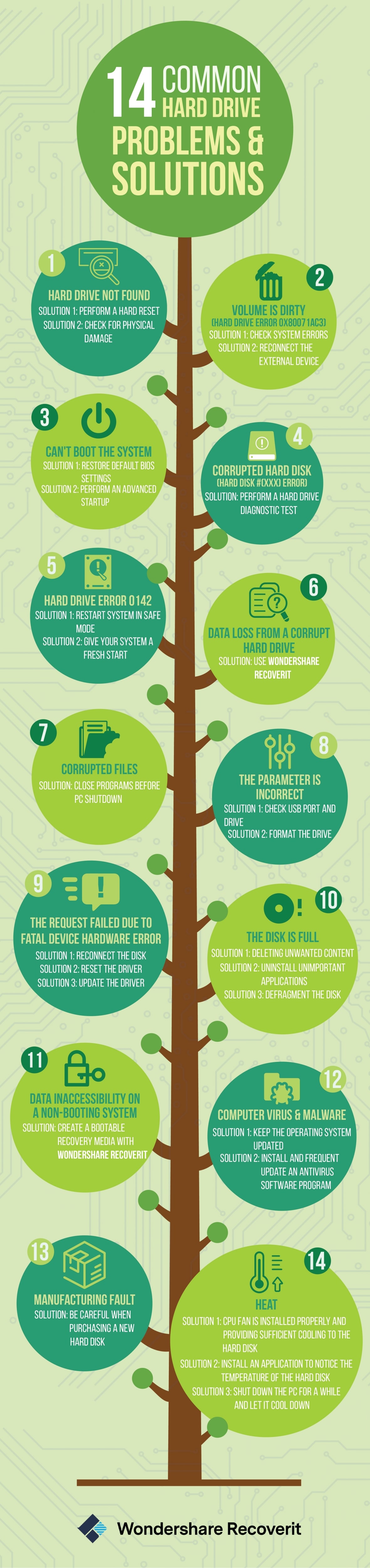
How Much Faster is SSD Than SATA?
The faster the platter spins, the faster the hard drive works, which can impact how quickly your operating system responds, and how long it takes applications installed on the drive to load and open.
Older hard drives use an IDE port to connect to the motherboard of a PC, but most modern hard drives use a SATA connection. The most recent version of SATA, SATA III, is found on modern motherboards, and enables the fastest possible data transfers for a HDD.
Read Also: Using Computer Repair Services to Make Money
A solid state drive (SSD) is newer storage technology, but it’s still been around for a while now, and if you have a modern laptop, it’s likely that it uses an SSD.
As the name suggests, an SSD – unlike a traditional hard drive – has no moving parts. Instead, it uses NAND flash memory. The more NAND (Negative-AND) memory chips an SSD has, the more storage capacity it has. Modern technology allows SSDs to have more NAND chips than ever, which means SSDs can have capacities similar to HDDs.
Many SSDs come with SATA III ports, which means they can be easily installed in place of a HDD, and many also come in the 2.5-inch format that smaller hard drives also come in.
However, the maximum data throughput of SATA III is 600MB/s, and while this is fine for HDDs, SDDs are capable of much faster speeds, which means if you have an SSD with a SATA III connection, the drive’s performance is actually being held back by its SATA connection.
