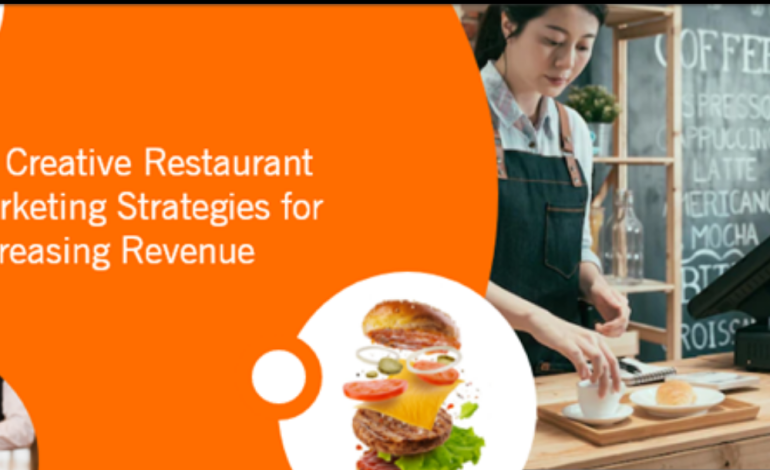Google Docs allows users to create and edit documents online while collaborating with other users in real-time. Edits are tracked by the user making the edit, with a revision history presenting changes. An editor’s position is highlighted with an editor-specific color and cursor and a permissions system regulates what users can do.
Updates have introduced features using machine learning, including “Explore”, offering search results based on the contents of a document, and “Action items”, allowing users to assign tasks to other users.
With Google Docs, you can create and edit text documents right in your web browser—no special software is required. Even better, multiple people can work at the same time, you can see people’s changes as they make them, and every change is saved automatically.
However, how does it relate to SEO? This article will shed some light on this.
- How do I Run SEO on Google Docs?
- Google Docs SEO Tools
- Is SEO Free on Google?
- How do I Get the SEO Writing Assistant in Google Docs?
- How Can I Write SEO Friendly Content With Google Docs?
- How do I Get SEO on Google?
- How can I do SEO for Free?
- How much does SEO Cost?
- Which is Best Free SEO Tool?
- What is Google’s SEO Tool?
How do I Run SEO on Google Docs?
One great way to make sure your writing is web-ready is to compose it in Google Docs and then use an add-on for SEO. With these types of tools, you can prepare your content before you put it into WordPress or another CMS.
Semrush SEO Writing Assistant
If you’re familiar with SEO then you’re likely also familiar with SEMRush. This website offers a variety of SEO tools and has an add-on for Google Docs that you’ll like called Semrush SEO Writing Assistant. You do need to have an account or register with SEMRush to use the add-on.
- View your SEO score and a chart with readability, originality, and tone of voice for your target keyword. Note: Originality and tone of voice require a Guru subscription plan.
- Click any item in the corresponding card for complete details.
- See overused keywords with the number of occurrences, difficulty, and volume.
- Review recommended keywords to increase your SEO score.
Here’s how to use the Semrush SEO Writing Assistant add-on:
- Open your document in Google Docs and click Add-ons from the menu.
- Move to Semrush SEO Writing Assistant and hit Show in the pop-out menu.
- Sign in to your SEMRush account.
- When the sidebar displays, enter your target keyword and intended audience.
After you review the details you receive and update your content, run through the add-on again. You do not have to reenter your target keyword. Just look for your updated score.
Read Also: Quicksprout SEO
The Semrush SEO Writing Assistant add-on for Google Docs provides good information and details. It can give you some excellent assistance with SEO.
GDoc SEO Assistant
With the GDoc SEO Assistant, you just pop in your target keyword and see your SEO score. But of course, that’s not all that this terrific Google Docs add-on has to offer.
- View word count, readability, and semantic quality (SQ) density.
- See the search volume and trend with competition for your target keyword.
- Get detailed suggestions to optimize your content.
- Review related keywords you can add.
Here’s how to use the GDoc SEO Assistant add-on:
- Open your document in Google Docs and click Add-ons from the menu.
- Move to GDoc SEO Assistant and hit Show in the pop-out menu.
- When the sidebar displays, enter your target keyword.
You’ll then see all of the useful information above. Be sure to explore the details you receive and suggestions to optimize your content. After you make adjustments, click the refresh button next to the keyword field to see your updated score and other items.
GDoc SEO Assistant is a definite favorite when it comes to SEO add-ons for Google Docs. Give it a try and see what you think!
SEO Content Writing Assistant
If you prefer to keep things simple, check out the SEO Content Writing Assistant add-on. With this tool, you get a clean and basic snapshot of the SEO score along with a report to improve your content.
- See your SEO score big and bold.
- View word, paragraph, and sentence count along with the number of images and URLs included.
- Review the color-coded report to help optimize your content.
Here’s how to use the GDoc SEO Assistant add-on:
- Open your document in Google Docs and click Add-ons from the menu.
- Move to SEO Content Writing Assistant and hit Start in the pop-out menu.
- When the sidebar displays, enter your target keyword.
When you finish adjusting your content, go back to the Target Keyword section and hit your Enter or Return key after the keyword. This will analyze your content again and hopefully, you’ll see an increased score. If you already closed the add-on, just run it again with the same keyword.
If you need to get your content ready for the web in a hurry, the SEO Content Writing Assistant add-on gives you the straightforward details and uncomplicated you need.
When it comes to SEO, the right tools can be a bigger help than you think. Hopefully at least one of these three amazing Google Docs add-ons will be just the right one.
Google Docs SEO Tools
Google Docs SEO Tools for Beginners. With these Google Docs SEO tools, you can easily optimize your content for search engines like Google.
To improve your website’s visibility in search results, use these free online tools to analyze your site’s performance and identify areas that need improvement.
1.Keyword Research Tool
One of the first steps to optimizing your website is to find out what people are searching for when they enter certain terms into a search engine. This process is called “keyword research.” You can do this by using an online tool such as Google Trends.
2. Page Speed Insights
If you’re looking for ways to improve your site speed, then you need to check out Google’s PageSpeed Insights tool. It will tell you how fast your pages load and whether there are any issues with your code.
3. Schema Markup Generator
You can also use the Schema Markup Generator to add schema markup to your website. This helps search engines understand what each piece of content is about and makes it easier for users to find relevant content.
4. Structured Data Testing Tool
If you’re looking to test structured data on your site, you can use the Structured Data Testing Tool by Moz. It allows you to see how well your site complies with the latest web standards.
5. URL Builder
You can also use the URL Builder tool to build custom URLs for any page on your website. This will help you make sure that your pages are optimized for search engines.
Is SEO Free on Google?
You don’t need every free SEO tool under the sun. You just need enough of them to cover your use cases. These free SEO tools are all you need.
1. Ahrefs Webmaster Tools
Monitor your website’s SEO health, see who’s linking to your website, and learn what your website is ranking for on Google
Before you hire an interior designer to beautify your house, the foundation of your house needs to be rock-solid. The same goes for your website. Before you go about optimizing your website, you need to make sure its technical health is strong.
Run a comprehensive crawl of your website with Ahrefs Webmaster Tools (AWT) to check for over 100 common SEO issues. You’ll also be able to see who’s linking to your website and learn what keywords you’re currently ranking for.
This tool doesn’t just tell you what problems your site has. It’ll also tell you why a particular thing is a problem and how you can fix it.
2. Ahrefs’ Keyword Generator
See the top 100 keyword ideas for any seed keyword, as well as related search data
Our free keyword research tool shows you the top 100 keyword ideas for any keyword or phrase, plus the top 50 related questions. It also shows you important keyword data, such as search volume and keyword difficulty.
Besides Google, you can see keywords for other important search engines like YouTube, Bing, and Amazon. Just select the search engine you want data for:
3. Google Keyword Planner
Designed for keyword research for Google Ads, Google Keyword Planner (GKP) is an invaluable tool in an SEO’s toolbox. This is mainly because the tool is from Google itself, and many SEOs believe its data is the most accurate.
Another limitation is that GKP doesn’t show absolute search volumes—only a range (as you can see in the screenshot above). Nevertheless, it’s still a useful tool if you want to cover all your bases when it comes to keyword research.
Most keyword research tools show you ideas based on the seed keyword you entered. For example, if you search for “coffee,” you’ll get ideas like “coffee bean,” “coffee near me,” “coffee shops,” “keurig coffee maker,” etc.
GKP, on the other hand, can show you relevant keywords based on semantics. For example, you can see that GKP suggests keywords like “cappuccino,” “espresso,” “barista,” and “french press” even though they don’t contain the word “coffee.”
4. AlsoAsked
Find People Also Ask questions
For almost every query you search for on Google, you’ll see a SERP feature known as People Also Ask (PAA).
AlsoAsked scrapes them and shows you the PAA questions related to the topic you’ve entered. Use these to find subtopics and questions that may be worth answering in your article.
For example, if you are writing an article about “how to clean a coffee maker using vinegar,” you may want to answer these questions:
When you click on a PAA question in Google, more PAA questions pop up: AlsoAsked allows you to go deeper into this research (but you’ll have to sign up for a paid plan):
5. Keyworddit
Do keyword research on Reddit
Keyword research is about finding the topics your audience is looking for. So what better way than to find the topics people are discussing on one of the internet’s largest “forums,” aka Reddit?
Enter the name of a subreddit your audience is participating in. Keyworddit will then extract keywords from that community.
For example, here’s a list of keywords it grabbed from the r/bodyweightfitness subreddit:

Keyworddit also shows you the context where the keyword appeared:
6. Google Trends
See search trends from all around the world
Google Trends shows the popularity of a topic over time. Use it to catch and capitalize on trending topics, as well as avoid creating content about those with waning interest.
Google Trends also shows you related topics and queries that are rising in popularity. Cover these topics before other sites do.
7. RankMath
WordPress SEO plugin for on-page and technical SEO
Imagine if you had to add your title tags, meta descriptions, OG tags, and other meta tags by yourself using code for every post you publish. You’d flip out, wouldn’t you?
But if you’re using WordPress, you don’t have to do that. RankMath helps you add all of those easily:
Besides that, RankMath also helps with:
- URLs redirects.
- Finding and fixing dead links on your site.
- Seeing Google Search Console data inside your WordPress dashboard.
- Tracking your keywords’ rankings.
And more.
RankMath has a comprehensive schema markup library that you can add to your posts:
8. Google SERP Snippet Optimizer Tool
See how your page will look like on the SERPs
Enter your proposed title, meta description, and URL. This tool will then show you what your webpage will potentially look like in the search results. You can already do this if you’re using a WordPress plugin like RankMath. But it’s useful if you’re not using WordPress.
Check the Rich Snippet and Date radio buttons to see what they look like on the SERPs:

9. Merkle’s Schema Markup Generator
Create structured data markup in the JSON-LD format
Schema markup helps search engines better understand your content. It also powers rich snippets, which often have higher click-through rates than “regular” search results.
Merkle’s Schema Markup Generator helps you create the right schema code. Select the type of schema markup you want to generate, e.g., local business, FAQ, product, etc., fill in the form, then copy and paste the generated markup onto your site.
You can do this if you’re already using a WordPress plugin like RankMath. But if you aren’t, this is a good tool to use.
This is not a specific feature of the tool. But once you’ve generated your schema markup, you can check its validity using Schema.org’s Markup Validator.
10. Ahrefs’ SEO Toolbar
Multi-feature browser extension that provides SEO data about the pages and websites you visit
With Ahrefs’ SEO Toolbar, you can see the valuable SEO data of any webpage you visit. These include the following:
- Page’s title
- Meta description
- Dates when page was published and modified
- Word count
- Headings
- Hreflang tags
- Canonicals
- OG tags
And more.
Besides that, the tool also:
- Checks for broken links.
- Traces redirect chains (full path).
- Highlights nofollow links.
And much more.
How do I Get the SEO Writing Assistant in Google Docs?
A search engine optimization (SEO) writing assistant is a tool that helps writers take their words to the next level with search ranking metrics in mind.
It’s a digital asset that screens your content as you write, analyzing your words and spitting back insightful statistics, and— let’s not forget—data-driven recommendations. This is all with the ultimate goal of making your words more appealing to search engines and, ultimately, getting better organic rankings.
It’s available on the Google Workspace Marketplace as a Google Docs Add-on. It’s also available for WordPress users as a plug-in!
Once downloaded for Docs, click the Add-ons menu, choose SEMrush SEO Writing Assistant, then choose Show.

How Can I Write SEO Friendly Content With Google Docs?
Google Docs is one of the most widely used writing tools. Writers love Google Docs for its easy cloud storage and collaboration capabilities. Still, many writers have no idea that they could optimize their content for SEO with Google Docs.
If you want to take your SEO writing to the next level on Google Docs, you should install some Add-ons. By the way, Google doc Add-ons are tools that add to the (original) functionality of your Google Docs.
1. Access Add-Ons in Google Docs
Open a blank Google Docs page and click Blank to start writing a new document.
When you open the blank Google Docs page, you probably hardly notice the Add-Ons tab in the menu bar. It is in between the Tools and Help tab, but most writers don’t explore it because they don’t know what it is used for.
Add-Ons work like browser extensions, so you can use them to expand Google Docs features to suit your needs.
2. Get Add-Ons
In the drop-down menu, select Get Add-Ons. You will be redirected to the Google Marketplace where you can install SEO extensions.
3. Search for SEO Add-Ons
In the search box on Google Marketplace, enter “SEO”. The platform will bring up a list of add-ons that are designed to help with SEO.
4. Installing Add-Ons
To install an add-on, all you have to do is click the add-on, then hit the blue Install button.
You will have to grant permissions to the app using your Gmail account.
Once the add-on is installed, you’ll find it under the Add-ons tab on the main menu bar. From there, you can just click on any add-on, click Show, and the dashboard will pop up on the side of your Google Docs page.
How do I Get SEO on Google?
Search engine optimization does not require a professional. Companies with small-to-medium websites and an SEO-friendly content management system or ecommerce platform can do much of the work in-house.
Here are my top 10 do-it-yourself SEO tips.
1. Research Keywords
Keyword research has dual benefits. First, by discovering and organizing relevant search queries, you’ll understand the words and phrases consumers use to find your products and services. You can then use those keywords in product descriptions, titles, and blog posts — all improve your organic search rankings.
But keyword research is not just for SEO. Knowing how consumers search for their wants and needs uncovers competitors (that rank for those keywords) and generates ideas for new or improved products.
There are quite a few free and freemium keyword research tools. Organizing keywords by a common intent can be challenging (and time-consuming), but it’s doable with spreadsheets.
2. Identify Keyword Gaps
A keyword gap is a search query that two or more of your competitors rank for, but your site does not. Premium tools such as Ahrefs and Semrush can identify those missing keywords, which represent opportunities for your brand.
The entire analysis takes no more than 30 minutes. You’ll end up with new content ideas, new pages to create, and popular informational queries to address.
Premium SEO tools, such as Semrush, can quickly identify keyword gaps.
3. Build Internal Links
Internal linking is key to the organic visibility of important pages. Google crawls websites using links. Its algorithm assigns equity to each page based on how many internal links point to it.
Google offers no guidance on internal links or where they should reside. But over the years Google personnel have hinted at the priority:
- Main navigation.
- In-content, such as the body of blog posts.
- Footer.
- Above-the-fold (top of page).
- Sidebar.
An internal linking strategy should include all these locations for diversity. Use “Related,” “Top,” and “Popular” content widgets, and ensure that your key pages are linked directly from the main navigation or only a click or two away.
4. Improve Click-throughs
While keyword research identifies ranking opportunities, click-through optimization generates more traffic from existing positions.
My favorite click-through strategy is rich and structured snippets. Both stand out on search engine result pages. They require minimum coding using Schema.org markup or similar. Third-party plugins make the job easier.
Rich snippets (such as stars ratings in this example) and structured snippets (such as product specifications) enhance the appearance of organic rankings and improve click-throughs.
5. Optimize Title Tags
Title tags are slowly losing organic ranking power, but they remain important. Including keywords in the title informs Google of the page’s purpose. Moreover, a well-crafted title will likely be the most visible portion of a standard search-result snippet. Thus it can impact click-throughs, too.
Title tags are often the most visible portion of a standard search-result snippet, such as these examples for the query “buy watches online.”
6. Create Useful Content
Knowing a page’s primary keyword and including it in the title (and body, if it makes sense) is a key component of optimized content. But the most important tactic is creating genuinely useful info that consumers want to consume. It’s ultimately impossible to optimize content that no one wants to read or view.
Google now understands searchers’ intent and the relevancy and value of content. But it all starts with useful content that serves your target consumers and answers their questions as revealed in search queries.
7. Update Old Content
Most content slowly loses organic traffic. Older content produces fewer clicks from organic results, mainly due to the date in the search snippet. Moreover, Google strives to surface newer content.
Yet you can recover much of that loss by updating content with fresh data, new references, contemporary descriptions, and more.
Older content produces fewer clicks from organic results, mainly due to the date in the search snippet.
8. Monitor Analytics
Google Analytics and Search Console are critical for understanding organic search performance. They report the pages with the most organic traffic, the keywords that drive that traffic, and engagement and conversions from the traffic, among many other metrics.
In the absence of viewing detailed reports, at least check your analytics regularly for traffic declines or site performance glitches. Both require immediate attention.
9. Build Link Equity
Link building is the most challenging SEO task. The job is never done. Google uses backlinks to inform whether your content can be trusted. Links from reputable news sources, for example, drive trust.
The good news is link building can be done in-house.
The best link-building tactic comes, again, from quality content that folks want to share. Participate in niche communities, meet like-mind people, and reach out to journalists — all are legit and doable.
Never pay for a link, hire someone who pays for links, or manually insert self-serving links on another site. If it’s easy to obtain, the link is likely useless or worse.
10. Educate Yourself
Finally, there’s no substitute for knowledge. Learn SEO. There are many terrific, free resources.
How can I do SEO for Free?
When creating content online, it’s important to have a search engine optimization (SEO) strategy alongside your content strategy. Doing so will ensure your posts are as optimized as possible. SEO tools can help you identify ways to improve the discoverability of your site.
Here’s a breakdown of 10 of the best free SEO tools and software.
Rank Math Plugin
Rank Math is a WordPress plugin that helps you optimize your website content. It lets you add meta titles, descriptions and structure your data more easily. Simply download and install this plugin to your WordPress website to begin using it.
Rank Math gives your content an SEO score for each page. When you indicate what keyword you’re targeting, this plugin suggests ways to increase your ranking for that keyword. You can also identify and fix dead links on your site and redirect URLs to new pages.
Yoast SEO Plugin
The Yoast SEO plugin makes it easy to optimize your WordPress site and identify gaps in your content. If your site runs on WordPress, install and activate the Yoast plugin to begin.
The Yoast plugin allows you to improve and modify your content in three ways: SEO, readability and social. With Yoast, you can set meta descriptions, titles, canonical URL, and label index/no-index pages and other backend settings on your site.
This plugin will assign every post a readability score by measuring sentence and paragraph length and other criteria. And Yoast also has excellent features to help you improve the shareability of your posts on social media.
Google Trends
As the name suggests, Google Trends helps you track the popularity of topics and trends in your industry over time. Use this tool to identify current trends and use that information to craft a timely and relevant content marketing strategy.
Google Trends gives you a clear picture of how specific trends change over time and how people’s searching patterns around it change. To use Google Trends, start by typing in a keyword. You’ll see the interest in that topic over time, which regions show the most interest, and other keywords people are searching for related to that query. This tool works best when combined with other keywords to show comparisons of trends over time.
Ahrefs Keyword Generator
Ahrefs’ Keyword Generator is a lite version of Ahrefs full tool and will show you the top 100 related keyword ideas when searching a keyword or phrase. To use this free tool, enter up to 100 keywords or phrases in the search bar. You’ll see a list of the top 100 keywords related to your search as well as their search volume from when the data for that keyword was last updated, and keyword difficulties for the first 10 keywords on the list.
This tool gives users a taste of what Ahrefs’ full tool can do and is perfect for people who want to explore some industry keywords. In addition to the keywords, you can also see the top 50 questions related to that keyword.
Ubersuggest
Ubersuggest is a free SEO tool that helps users generate new keywords and content ideas. This tool will give you a high-level overview of the keyword you’re searching for. It’s a great tool to use when looking for new ways to fill your social media or content calendar because the tool also shows you related long-tail keywords and suggests content ideas based on the keyword.
When you do your keyword search, you’ll see the monthly keyword search volume, how competitive it is to rank for, and the average cost per click. The tool will also provide you the average number of backlinks that a site should have to rank for that keyword.
Google Search Console
Google Search Console (GSC), previously known as Google Webmasters, helps you understand how Google crawls and indexes your site. To use the Google Search Console, create an account and add your website as a property within the account. Once you’ve added your domain, verify you’re the site owner before you can access all of its features.
There are several features to highlight about Google Search Console, one of which is that it can help you diagnose technical errors on your website. It can also help you understand what keywords or content are ranking for your site.
Bing Webmaster Tools
An often overlooked tool, Bing Webmaster also has a full suite of analytics to help you analyze your website and search analytics. Create your free Bing Webmaster Tools account, add your website and verify your ownership of the site. Then create or upload your sitemaps. Once complete, you’re able to start optimizing your site and its content using Bing Webmaster Tools’ features and suggestions.
Bing Webmaster Tools can provide useful keyword research, reporting, and can crawl your website to identify issues. It’s a good way to get a virtual second opinion on your site or find any new information that Google Search Console didn’t reveal.
Google Analytics
To know if your SEO efforts are working, you need to analyze your site’s findability to see where your traffic is coming from. You may notice a spike in traffic after making post optimizations, but that traffic could be coming from another source like social media. Google Analytics provides you with in-depth details about your website visitors, as well as real-time activity.
With an existing Google account, sign into Google Analytics and connect with your website. To get the most helpful SEO information, pair it with your Google Console account. When you link the two tools, you’ll be able to see the keywords people are using to find your site, identify your click-through-rates on those keywords and more.
Google Analytics lets you see how people interact with your website. Using Google Analytics, you’ll be able to see how many people are visiting your site, where your traffic is coming from, how long people are spending on the page and so much more.
Ahrefs Backlink Checker
Like their Keyword Research tool, Ahrefs Backlink Checker is a free version of their full tool that shows you the top 100 backlinks to any website you search. To use this tool, enter a URL into their search bar and you’ll see the site’s domain rating, the number of backlinks, and the number of referring domains.
This free tool is great for some light backlink checking as well as analyzing your competitors. Even though you’re limited to viewing 100 links, it’s still a great place to start. You’ll see the total number of backlinks, links from referring domains, the site’s Domain Rating, and its URL rating.
SEM Rush
Similar to the other tools mentioned above, SEM Rush has a free version of their robust tool. Not just for link building, SEM Rush can provide help with keyword research, on-page SEO audits, content optimizations, rank tracking and much more. Create a free account and access these features.
The SEM Rush’s Backlink Analysis and Link Building Tool provides you an in-depth look at your backlink profile. The free version limits you to 100 domains in the Link Building Tool but you’ll be able to identify your referring domains and backlinks overtime, including gains and losses, and your backlink authority score. The tool helps you identify areas to improve your link building efforts or where you can gain more visibility online.
How much does SEO Cost?
There are tons of SEO agencies and digital marketing firms, all offering a variety of services. They aim to boost your website’s organic traffic by optimizing its ranking in the search engine results pages (SERPs) through keyword research, content creation, and link building.
Before deciding on a service, double-check what’s included in each SEO pricing model, as each agency or SEO consultant will be slightly different.
Let’s take a look at the three major SEO pricing structures:
Per hour
You might see an hourly rate charged for SEO work. Favored by freelancers or independent contractors offering SEO services to smaller clients, this option is less likely to be used by agencies or online marketing companies.
Fees are based on how many hours are spent working on each project. Ask the company to see a breakdown of what they’ve done in that time to make sure they’ve billed you correctly.
On average, the cost for hourly SEO work is $100 to $250 per hour.

Per month
Larger SEO and marketing agencies commonly charge a per-month fee. You’ll sign up to pay a fixed price for retaining the services of an agency, which will carry out ongoing SEO work on your site.
Monthly SEO packages often include a specific set of services, such as Keyword research, competitor research, SEO content writing, technical audits, content marketing audits, link building, digital PR, ongoing SEO and technical consultation as well reporting and insights. However, some agencies allow you to build a custom plan with an agreed monthly price.
Costs for a monthly retainer are on average more than $10,000 per month. (Just FYI, at accelerate, our monthly prices range from $8,000 per month to our enterprise-level pricing of $200,000 a month and up).
Per project
An SEO agency may charge a one-off fee for a particular SEO project. You’d start by discussing your SEO needs and goals before agreeing on the project scope and the total cost. This option allows for more customization.
The average cost for project-based SEO services ranges from $1,000 to $1 million and up. Smaller companies using local SEO could spend roughly $1,000 a month per project. Larger, enterprise-level companies can expect to pay millions of dollars a month.
Which is Best Free SEO Tool?
The following list of SEO tools are among the best because of their popularity among SEOs and marketers, and because of their deliverance of data, analysis, and insight for your business needs to scale. There are literally hundreds of free SEO tools out there, so we want to focus on only the best and most useful to add to your toolbox.
1. Bing Webmaster Tools
While Google Webmaster Tools gets all the glory, folks forget that Bing Webmaster offers a full suite of website and search analytics. Especially useful are keyword reports, keyword research, and crawling data.
2. Data Studio
If you need to merge data from different sources (say Search Console and Google Analytics), visualize, and share it – this is Google Data Studio’s comfort zone.
3. Enhanced Google Analytics Annotations
How do you know if your dip in traffic (or rise) is associated with a Google Algorithm update, or perhaps a major holiday? This is a highly-recommended Google Chrome plugin that overlays additional data on top of your analytics, so you can easily send screenshots to clients showing exactly how outside forces impacted traffic.
4. Google Analytics
The big kahuna, and the most widely-used web analytics package on earth. For being free, Google Analytics is surprisingly robust and plays well with other Google products, including Optimize, Search Console, and Data Studio. Some folks have privacy concerns with GA — though Google swears they don’t use this data for search rankings.
5. Search Console
Probably the most useful free SEO tool on this entire list, it’s hard to imagine doing modern SEO without access to the data inside Google’s Search Console. This is the most reliable location for information on how Google crawls and ranks your site, and is one of the only places where you can get reliable keyword data. Search Console limits downloads to 1000 rows, so also bookmark the free Search Console Data Exporter to download up to 25,000 rows at a time.
6. Keyword Hero
Did somebody say (not provided)? Keyword Hero works to solve the problem of missing keyword data with lots of advanced math and machine learning. It’s not a perfect system, but for those struggling to match keywords with conversion and other on-site metrics, the data can be a valuable step in the right direction. Pricing is free up to 2000 sessions/month.
7. MozCast
The brainchild of Dr. Pete and the original Google SERP tracker, MozCast is the go-to algorithm tracker whenever there’s a big update, or not. Also useful are the SERP tracking features showing the prominence of such features as ads and knowledge panels.
8. Beam Us Up
If you need a free, desktop crawler, you can’t do better than Beam Us Up. While it doesn’t have as many features as Screaming Frog, it does offer 100 percent free crawling with no limits. Windows only.
9. Link Redirect Trace
A free Chrome extension, lots of SEOs recommend Link Redirect Trace as the “all-in-one redirect path analyzer.” The extension reveals information about HTTP headers, rel-canonicals, robots.txt, and basic link metrics from LinkResearchTools. The “Save Screenshot” feature is super useful too.
10. Redirect Path
Similar to Link Redirect Trace, Redirect Path is a nifty tool from the good folks at Ayima that shows redirect paths and header information for every URL you visit. Gotta admit, I’ve used this extension for years and it’s almost “always on” in my browser.
What is Google’s SEO Tool?
Almost all SEO measures are aimed at better visibility in Google’s search results. After Google, you will find search engines like Bing and Yahoo in second and third place respectively. The good news is that the industry leader offers lots of free tools that webmasters and developers can take advantage of. Here is a summary of the best Google SEO tools:
Google Search Console
Originally known as Google Webmaster Tool, the Google Search Console delivers detailed information about how Google classifies a website. It shows the owner which parts of their site can be improved. Retroactive analyses help the owner understand the site’s past developments at a later point in time.
The Google Search Console provides an overview of:
- crawl errors
- indexing status
- search queries
- keyword development
- visitor figures
- backlink profile
The tool also allows you to submit your current sitemap to Google.
Google Analytics
Google Analytics is the Google SEO tool for professional web analysis that virtually every website owner uses. The extensive analysis of user data makes it possible to understand a website’s traffic. You can find out which search query brought the visitor to your site, how long they stayed, when they exited, as well as information on the quantity and origin of visitors.
The practical Real-Time feature provides additional help for analyzing campaigns. This way you can see exactly what effect a viral campaign has on the traffic. In order to use this tool, you first have to generate a tracking code on the Google Analytics website and then insert it into the source code of your website.
Google’s Keyword Planner is a free tool for evaluating and analyzing search terms. With the planner’s help, you can find new keywords and retrieve important parameters regarding relevance and search volume. The search is carried out by entering a group of words, a website or simply via a Google category. The search volume of the keywords is then displayed. Users can also:
- see flow statistics
- create and interlink keyword list
- select suitable competitive bids and budgets for campaigns
Google Cache
Cache is not a Google SEO tool in the traditional sense; rather it is a somewhat hidden additional feature of Google search. Google Cache gives you the option of seeing a website in a text-only version. When all the images, animations, and designs have been removed, the remaining version is what’s left over for Google Crawler to read.
These features helps the user better understand how Google interprets the navigation, the formatting, and the images on a page. This also means you can determine whether individual areas are not being properly detected, or not being detected at all (because of using Flash or Java Script, for example).
How to use the Cache feature:
- Search for your own website using Google.
- In the organic search results you will find a small green arrow right after the URL.
- Click on the arrow and select the “cached’’ option.
- On the overview page click on the “text-only version’’ and change to a pure text view.
Just like the Cache feature, Suggest is also not a Google SEO tool per se. It is a feature of standard Google search and is free. It is quite amazing: just by typing a couple of letters into the search bar, Google can guess what you are searching for. The autocomplete feature finishes the phrase with relevant search suggestions.
Read Also: Google Optimize Website
These suggestions are based on search frequency, search behavior, and the search term. Those responsible for SEO can incorporate these search suggestions (which are usually long tail keywords) into their own keyword research.
Google Trends
Google Trends provides a source of inspiration for content that piques the reader’s interest since the tool shows which topics were most often searched for in the last 24 hours. The quantity of these news articles can be requested and filtered depending on the country or the category. This tool further allows users to selectively search for terms and see how current and popular they are.
The goal of this function is to facilitate the subject search, detect trends, and to create a strong backlink profile through publishing interesting content. When the content of a website is up-to-date and useful, it increases the chance of both a better ranking as well as the possibility of other sites linking to yours.