WordPress plugins are an essential part of any website built using WordPress. WordPress is the world’s most widely used CMS (content management system) to build websites and blogs. The wide range of plugins available is one of the reasons it’s so popular.
Plugins add various tools to your site, allowing you to customize it with everything from SEO tools to form creators. These plugins not only help you improve the look and function of your site but make it easier to manage behind the scenes too.
This article will take you through the essential WordPress plugins you should have to manage your site as you head into 2022.
- Top 10 Best WordPress SEO Plugin 2022
- Is SEOPress Better Than Yoast?
- Does WordPress Need SEO Plugin?
- Does WordPress SEO Plugin Work?
- How do I Optimize my WordPress Site Without SEO Plugins?
- Which Plugin is Best for WordPress SEO?
- Is WordPress SEO Free?
- Is Rank Math Better Than Yoast?
- Is Rank Math Good for SEO?
- Is Rank Math Safe?
- How do I Make my WordPress Site SEO Friendly?
- How do I Make my WordPress Site Searchable?
- Is Yoast The Best SEO Plugin?
- Which is Better All in One SEO or Yoast?
- Is Yoast Local SEO Worth it?
Top 10 Best WordPress SEO Plugin 2022
Take a look at these top WordPress plugins to get the best ones for your website.
1. Jetpack
Jetpack is a plugin that provides you with several different features in one plugin. It helps you to keep the number of plugins that you need to a minimum.
Read Also: Must Have Plugins For WordPress Blog in 2021
While many people have it automatically installed, not everyone knows what it’s for. So what does it do?
Jetpack has tools that help you do a range of things, from designing your site to keeping it secure. The core features are free and give you some of the basics you need for your site, including helping you to track statistics.
And if you want more from Jetpack, you can also upgrade with one of their paid plans to get more from the plugin.
WordPress.com hosts all of the Jetpack features. This means that WordPress helps make your site faster to run by taking some of the load from your server.
The features you get from Jetpack won’t slow your site down, and you can count on it running smoothly. If you don’t already have it, it’s definitely worth installing Jetpack and exploring the features that it offers.
2. Yoast SEO
Getting SEO right is essential for any designer, creative, freelancer, or solo entrepreneur online. Search engine optimization ensures your site is found in search engines by the right people. The great thing is that WordPress plugins can help you with many technical elements of SEO.
Yoast SEO is one of the most popular options for this, making on-page SEO (that’s everything you do on your website rather than elsewhere on the web) is much easier.
Using Yoast SEO, you can select a keyword for each page on your site and then design the page and its content around it. When you edit a page or post, Yoast SEO gives you a section at the bottom of the editor that you can use to fill in essential details.
You can input your chosen keyword, add a meta title and description, and then look at your page’s analysis to see tips that the plugin gives you improved SEO.
It will also tell you about readability so that you can improve the language and formatting.
3. WPForms
Every website needs a good form plugin. With a form plugin, you can easily add contact forms, lead forms, and other vital forms to your pages.
WPForms is very user-friendly and makes it simple to create the forms that you want. It has a drag-and-drop interface, so you can move things around to create a form.
There are lots of different fields that you can add to your form, from basic single-line text and checkboxes to phone number and website URL fields.
Once you have created a form, putting it on your website is easy too. You need to click the embed button, and it will give you a shortcode that you can paste into the page where you want to put your form.
You can also make some changes to style your form so that it fits in with the look of your site.
The forms are responsive, which means that they will look good on mobile devices and desktop and laptop computers.
4. Akismet Anti-Spam
Spam is difficult to avoid. Once your website is up and running, and blog posts are available, you’re likely to start getting spam comments on your posts.
You don’t want to have to go through and delete them manually, and you also don’t want them to show up on your site. It certainly won’t look very professional.
That’s where the Akismet Anti-Spam plugin comes in. It will deal with spam on your site to protect your brand and ensure everything looks neat, tidy, and, most importantly, trustworthy.
Akismet is pretty easy to use. Once you’ve downloaded it, click the button to get an API key. Paste the key into the correct box, then tell the plugin where you want spam comments to go (in the spam folder for review or discarded right away).
If you want even more security features, you can upgrade to a paid plan and protect your site even further. However, the free version will do plenty for your site, ensuring you provide a great experience to your users.
5. Beaver Builder
A page builder makes it easier for anyone to design their website. Instead of using the WordPress page editor, you can use a drag-and-drop page editor like Beaver Builder to design your site visually.
Of course, if you want to get it right, you should consider hiring a WordPress web design company to do it all for you. However, if you want to take control, a page builder is ideal for designing your website even more accessible than the WordPress CMS makes it.
Beaver Builder is one of several page builders that you can install to get the job done. It allows you to drag and drop different columns and modules, making it easy to move around different elements on the page.
You can add text blocks, images, galleries, content sliders, and more, with pre-built rows and templates, making it even easier.
There’s a free version of the plugin with plenty of features on its own, but you can also upgrade to a paid plan if you want to for premium modules and templates.
6. Modular Image Gallery
A good image gallery is a must for creatives and designers who want to show off their work. When you have visual work to exhibit, you need to display it in the right way. Whether you’re a graphic designer, a photographer, an artist, or something else, Modula
Image Gallery is an excellent choice for displaying your work. It offers different gallery styles, including lightbox galleries, masonry-style grids, and custom grids. Using the custom gallery option, you can make a unique gallery for your site.
Galleries made with Modular Image Gallery are responsive, too, so they’ll look good on mobile devices and different-sized screens.
The free version of the plugin should be enough for most people, but you can choose to upgrade to get more features.
Upgrading will allow you to add more images to a gallery, add videos, put in a filter option, and use a library of animations. The premium version isn’t essential, but it is better to add up to 20 images to galleries.
7. Portfolio Gallery
Another excellent way to show off your work is to have a portfolio plugin. These can all operate differently, with some being like galleries.
Portfolio Gallery has a free version of the plugin, which can serve you well, but the premium prices start relatively low if you’re looking for more features.
The plugin gives you a responsive gallery for your portfolio, with filters and lightbox options. You can create multiple columns for your layout and make your portfolio look sleek and beautiful.
Different formats allow you to customize your portfolio to your liking, so it fits in with your site. If you choose to upgrade to the paid licenses, you can get even more features to perfect your portfolio.
It gives you additional features such as sorting controls, unlimited filters, and custom CSS tools. It also makes it possible to expand to different parts of your site, making it possible to create post, page, and widget galleries for your portfolio.
You can put both photos and videos in your portfolio, and you can order items by date and other options.
8. Easy Testimonials
When you’re running a business and growing your brand, you need to let people know that you have satisfied customers. Some WordPress themes have a testimonials feature built into them, but you need to have a testimonials plugin to add them if yours doesn’t.
Easy Testimonials is a popular choice, making it easy for you to provide social proof on your website.
When you have this plugin, you can add testimonials to any area of your site that supports widgets. You can show a list of testimonials, a random testimonial, or a slideshow of testimonials.
You can include images in your testimonials to add a photo of the testimonial’s author.
The free version has lots of great features and will be suitable for many people. However, paying for the pro version gives you more flexibility, such as a choice of fonts, more themes, a form builder, spam prevention, new notifications, and more.
The additional functionality can be helpful if you want to be able to do more.
9. AddThis Share Buttons
Being able to share your content across the web is essential for any creative or freelancer.
Whether you want to show someone your latest blog posts or share your portfolio, it’s vital that you can share it on social media, as well as through other channels.
AddThis Share Buttons makes this simple to do. The plugin offers several types of social share buttons, including floating share buttons, expanding share buttons, inline share buttons, and image sharing buttons.
They are designed to work on desktop, tablet, and mobile devices, with over 200 channels to choose from to display.
You can also get analytics to find out how well your content is performing. All you need to do is make sure that you have a free AddThis account so that you can see data on your top-performing content and more.
Add social channels ranging from Facebook and Twitter to WhatsApp and Pinterest to make your content super easy to share. AddThis also offers a plugin for follow buttons, plus one for related posts.
10. MailChimp
Email marketing is a super-effective way of promoting your products, services, and brand. MailChimp is one of the biggest providers of email marketing services and possibly the most well-known too.
Getting your site’s visitors to sign up for your newsletter is no effort at all when you have a MailChimp account and the MailChimp WordPress plugin.
The plugin allows you to create standalone opt-in forms, or you can add a sign-up option to existing forms on your site.
It has seamless integration with a range of contact form plugins, including the default WordPress comment and registration forms and WPForms.
There are also add-on plugins and integrations to deliver more features to your sites, such as Google reCAPTCHA, pop-up ads, and more.
If you become a premium user of the plugin, you can benefit from multiple forms, advanced e-commerce integration, email notifications, and detailed reports and statistics.
Of course, there are various other newsletter and email marketing plugins available too.
Is SEOPress Better Than Yoast?
Let’s take a look at SEOPress vs Yoast SEO and see how they stack up against one another. We will detail both and then talk about some pros and cons.
SEOPress Plugin
The SEOPress plugin is a powerful SEO tool that can be used to boost your website traffic, build custom HTML and XML Sitemaps, create optimized breadcrumbs, add schemas / Google Structured data types, and manage 301 redirects. However, that is just the beginning, as this plugin is absolutely packed full of options and functions.
- Titles & Metas: The ability to Manage your titles, meta description, meta robots (noindex, nofollow, noodp, noimageindex, noarchive, nosnippet) for every post, page, custom post type, and archive page. The plugin leaves no stone unturned in this aspect.
- Give a Sitemap to Google: You can vastly improve your search engine rankings by providing XML sitemaps of your posts, pages, custom post types, and terms taxonomy. This also works well for images, videos, and news content.
- Improve Social Networking: Improve social networks sharing with Open Graph tags (Facebook and Pinterest), Twitter Card, Google Knowledge Graph and more. SEOPress allows you the ability to both get your site up in the rankings as well as get you better indexed and noticed on Social Media.
The SEOPress plugin also easily and beautifully integrates with all of the popular WordPress plugins and third-party apps including:
- WPML
- WooCommerce
- Easy Digital Downloads
- WP Rocket
- Elementor
- Google Analytics
- Visual Composer
- Divi
They have both a free version of the WordPress SEO plugin as well as a paid version. The free version allows you to set up a solid SEO structure base and you should be fine without paying for the pro version.
However, the price is low. So if you feel the need, go ahead and give the pro version of SEOPress a try.
Yoast SEO
Yoast SEO is far and away the most popular WordPress SEO plugin. It has over 5 million active installations and the plugin offers a ton of functionality. The setup is not difficult, and the results speak for themselves if it is used correctly.
The main thing with Yoast is the difference between the free version and pro version. The pro version of the plugin gives you everything imaginable. However, you will definitely pay a higher price for it. Some of the functionality of the Yoast SEO plugin includes:
- SEO & Readability Check: Yoast SEO will tell you exactly how to create content. A lot of this is based on scientific research on readability such as the Flesch Reading Ease score. The plugin helps you with all the things you need to turn both the SEO button and the Readability button green.
- Always Updated for Google’s Algorithm: As I mentioned above, search engine algorithms are constantly changing. Yoast SEO is also always updated for the latest changes being made.
- Preview Your Page in Google: Yoast SEO allows you to fill out all the options and then view what your entire page will look like in Google before you publish it. It is a unique tool to have.
Furthermore, the plugin really covers anything you can possibly imagine when it comes to WordPress SEO best practices and how to implement them on a website. You will also enjoy other options like:
- Keyword Optimization
- Breadcrumb Control
- No Duplicate Content
- Internal Linking Suggestions
- Content Insight
- Works with Classic and Gutenberg Block Editor
- Clean Permalinks
- Google XML Sitemaps
Again, Yoast SEO has a pro version but you will definitely pay a higher price for it.
SEOPress vs Yoast SEO Comparisons
So, now that we have gone over a little regarding both plugins, let’s take a look at some important comparisons. This will help you make a choice when it comes to SEOPress vs Yoast SEO and which plugin you may want to try.
- Pricing: Both plugins have free versions. Or, $9 a month for SEOPress, $89 one time fee for Yoast SEO.
- Domain Usage: SEOP gives you use on unlimited domains for one price. Yoast has a fee structure that charges you per domain. While they are one-time fees, they can definitely add up.
- Keyword Optimization: Yoast allows you to optimize for one keyword in the free version. SEOP analyzes your content for multiple keywords, even of those keywords that are different.
- Meta Settings: Any good WordPress SEO plugin will have solid meta settings. Both of these plugins give you a ton of options and abilities in this regard. You are good to go either way.
- Social Media Integration: Neither plugin provides direct social sharing buttons. However, both will allow you to see a preview of how your posts may look when shared on certain social platforms.
- Content Analysis: Both of the plugins offer unique features when it comes to content analysis. With that being said, content analysis is a complex topic anyway, so both do their best to provide tools. Yoast has the readability check based on the Flesch Reading Ease score. SEOP goes further and gives you latent semantic indexing. This basically shows you how Google identifies similar phrases and keywords without needing to use a specific phrase.
- Technical Details: Both plugins cover basics like your robots.txt file, your .htaccess file, and your permalink structure. They will also both generate XML sitemaps. Which you can then submit to Google for fast indexing and full site coverage.
- Linking & Link Management: Yoast provides basic WordPress ability to nofollow links. SEOPress allows for full nofollow management. However, internal linking is where the importance really lies. The free version of Yoast does not include any additional features for internal links. The pro version does. SEOPress includes “smart linking” and a smart link manager.
- Updates & Support: Support and updates are critical for this type of plugin. The free version of Yoast is frequently updated, but the support is very lacking except for their FAQ page. However, the pro version of Yoast SEO includes around the clock support via email. SEOPress updates all the time as well, but they are not on a regular schedule. This is to say that just because Google updates something does not mean SEOP will at the same time. You do get priority support though if you are paying for the plugin.
Does WordPress Need SEO Plugin?
The purpose of a blog is to share your insights and expertise with the public. The purpose of SEO is to bring more people to your blog. These two elements of your strategy clearly go hand in hand, so it’s critical to make sure that your SEO is effective.
Thanks in part to the many optimization tools available for WordPress, it’s one of the best CMSs for SEO.
Although there are many tools that will help you optimize your site, one of the most popular is SEO by Yoast. This plugin, along with WordPress’s built in features, can do the following things for your blog’s SEO:
SEO-friendly URLs
Search engines rank pages on a number of factors, including URLs. If a URL doesn’t provide a clear description of the page’s content, it doesn’t get indexed as easily and, as a result, doesn’t rank very high. WordPress enables you to customize each URL, making each page of your blog rank higher.
Focus keywords
With SEO by Yoast, you can enter a target keyword for each blog post. It will immediately identify whether or not that keyword is present in your heading, page title, URL, content, and meta description. Although you could identify all of those things on your own, it provides an easy way to ensure that you’ve included your keyword in all of the right places.
SEO title
If you come up with a clever or attention-grabbing title for your blog post, by all means, use it. That being said, if it is long or complicated, and doesn’t include the keywords for your post, you might want to consider having an alternate SEO title.
With SEO by Yoast, you can create one. This is the title that will be indexed by search engines (and hopefully be found by users looking for articles like yours), but will not alter header on your page.
Meta description
If you’re not familiar with meta descriptions, they are the 160-character descriptions that appear below page titles in search results. The default meta description for a WordPress post is the first 160 characters of a post, but what if your first sentence doesn’t give a great idea of what the page is actually about?
That’s where a plugin that allows you to create a meta description comes in handy. Here, you can write a quick summary of what the page is about, without having to alter the way you begin your blog post.
Does WordPress SEO Plugin Work?
SEO plugins allow webmasters to easily optimize certain elements of a website’s code and structure to make it more crawlable by search engine spiders.
An SEO Plugin Allows You to Easily Optimize Meta Data
The page title and meta description appear in the code of your page and in search engine results. They are very important in telling the search engines what the page is about. If your website automatically generates these meta elements for you, it’s likely that they are not well optimized for search engines.
An SEO plugin allows you to easily add meta data to each of your site’s pages:

Here’s the thing—it doesn’t write it for you! Just having the SEO plugin alone won’t improve your company’s search engine rankings. You still need to write a title tag and meta description that’s optimized for the keywords your customers are using to search for your products and services. And here’s the part that’s a bit of work: they need to be unique for every page!
But trust me, it’s worth it. For one of our clients, we changed absolutely nothing else on the client’s home page except for their title tag, meta description, meta keywords, and content headings (H1s, H2s). Here’s what happened:

An SEO Plugin Helps with Social Media Sharing
SEO plugins help with your company’s social media sharing by taking advantage of something called Open Graph. Open Graph is like a translator for your search engine optimized content. It gives social media sites the content that’s optimized for real-life people to read and click on while they’re surfing through their favorite social media sites, as opposed to title tags and meta descriptions which are geared towards search engine crawlers.
While the SEO plugin will helps non-coders to easily optimize this information, it’s not going to research or write it for you!
Other SEO Plugin Functions
There are many other areas of your site code and structure that an SEO plugin will allow you to optimize, including:
- Your XML sitemap
- robots.txt and .htaccess
- Canonical elements
- Etc.
If all of this sounds like nonsense, it’s a good sign that simply installing an SEO plugin is not going to be a good way for you to get your business ranking better in Google. Here’s another reason why:
While having an optimized site code and structure is important for getting search engine spiders to crawl your site and get your pages indexed in search engine results, it’s only part of the equation. In order to rank, your business needs:
- Optimized site code and structure (which, yes, can be achieved with an SEO plugin if you know what you’re doing)
- Website content (read more on why website content is important)
- To establish and promote your company as THE authority for what you do, in the markets you do it
How do I Optimize my WordPress Site Without SEO Plugins?
Search Traffic (Organic Traffic) is the traffic you get from web search engines such as Google, Yahoo, Bing, etc. Organic traffic is the king of all traffic sources because it benefits you the most in many ways.
We are going to share how you can optimize your WordPress blog for SEO [Search Engine Optimization] without using any WordPress plugins, as usage of so many plugins can slow down the website loading speed.
1. Set the WordPress URL and Site URL
Since the Google Panda Algorithm was released, having duplicate content on your blog is like you are inviting Google to penalize the blog.
Many times, even you don’t copy content from others; you face duplicate content problems due to some internal issues on your blog.
The first thing to avoid duplicate content I would suggest checking whether you have set WordPress URL and Site URL in your blog correctly.
If you haven’t set it properly, you might end up having two different URLs of your blog www.example.com and example.com. Though the same page will open in the browser if you open any of these URLs, but Google considers these as two different sites as they are opening on two different URLs.
If a blog has this problem, it is called a canonical issue. When you type the domain address in the browser’s address bar with www, then the blog opens with www, and if you type without www, it opens without www. That means one site opens on two different URLs.
But if a blog doesn’t have this problem, then either you type with www or without www, it will always open with the URL that you have set in your blog.
Go to your blog’s dashboard, and then Setting >> General.

See the above screenshot, where I have set the URL of my blog as www.techtricksworld.com, means everything is perfect here.
If you find it blank, set these immediately or if you find one with www and other without www then make them same in both to avoid the canonical issue and thus, relief from duplicate content issue.
2. Have SEO friendly URLs
If you have been researching the topic SEO, you might have heard that you should have SEO-friendly URLs on the blog. When it comes to WordPress, it is extremely easy to get such neat and clean URLs that search engines love.
To do it, go to your blog’s dashboard, and then Setting >> Permalink.

And choose the permalink structure that looks more readable and SEO friendly.
Remember one thing; fewer depths in the URL are better. That means less number of “/” (slashes).
We recommend you use the /%postname%/ or /%category%/%postname%/ as they are more search-friendly than others. These structures allow you to place your keyword in them as well which the default structure doesn’t.
If you don’t set the permalink of your blog, then it will show the default example.com/?P=123 that is neither human friend nor SEO friendly.
Getting search-friendly URLs is called as URL optimization which is very important factor of SEO, and it’s too easy with WordPress.
3. Adding title and meta descriptions
Adding Title and Meta Description to a website is really very important because Title is one that impacts search engines the most, thus help in search ranking. Meta description is one that forms the search preview for search engines, it even shows up when you share your links on social media.
You can see in above screenshots that how important the title and description are for a website.
To add <title> tag to your website, go the header.php file of the theme running on your site, and put this code over there
<title><?php bloginfo('name'); ?><?php wp_title(); ?></title>
<?php bloginfo(‘name’); ?> = this calls the site name which you have set
<?php wp_title(); ?> = this calls the title of the page, and use the same for title tag as well.
Now, to add Meta description to your website, add this code snippet in the header.php file
<meta name="description" content="<?php bloginfo('description'); ?>" />
<?php bloginfo(‘description’); ?> = this code calls the description from the settings where you have putted the site description in tagline section [Settings >> General].
These settings are for home page for now but if you have to do for single posts as well then you can get it done by putting a conditional tag query
<meta name="description" content="<?php if ( is_single() ) {
single_post_title('', true);
} else {
bloginfo('name'); echo " - "; bloginfo('description');
}
?>" />
Limit the meta title to 60-65 characters including spaces, and meta description to 160-165 characters including spaces because if you add more characters within this range then they will not show in search preview in Google because It counts till this limit, and rest are trimmed, thus not considered.
There are search preview tools available where you can paste your title and descriptions to check.
Here are 2 great tools:
- Title tag preview Tool by Moz
- Snippet optimizer tool by SEOMOFO
Note: After Google SERP Redesign they display titles on the pixel width basis so there are no exact number which you may follow while writing title tags
4. Content optimization
There are few points you should keep in mind while writing the content as that are important to optimize the content.
- Use the target keyword in the very first paragraph of the blog post.
- Use the target keyword in the last paragraph of the blog post.
- Use the keyword at least once in <H2> and once in <H3> tags within the post.
- Use the target keyword within the post within 2% keyword density. Don’t stuff keywords.
- Use few semantic keywords instead of using the primary target keyword all the time in the post.
- Interlink the content. The great example of Interlinking is Wikipedia.
5. Image optimization

Image optimization is important because image search does send a good chunk of traffic to blogs and websites. Image optimization is simple and straightforward. With WordPress, it’s super easy as when you upload an image, you get these boxes where you can put the title of the image, Caption, alt text and description.
As per SEO, Alt text is important to fill, and the rest are up to you either you fill or not. One more thing, when you save an image on your desktop, do give it a readable name rather than 123.jpg, 345.png Because when it gets uploaded on the blog, it gets a URL in which the name comes at the end. For example:
Check the bolder part of above image URL. It has the name as blog-description.png that is pretty descriptive about the image. It is SEO friendly but if it were 12.png at the end, it would be bad practice.
6. XML sitemap
An XML sitemap is important for all kind of sites as it helps search engine crawlers to find all the posts, pages, and other links of the site on one page.
The standard structure of an XML sitemap looks like:
<?xml version=”1.0″ encoding=”UTF-8″?>
<urlset xmlns=”http://www.sitemaps.org/schemas/sitemap/0.9″>
<url>
<loc>http://www.example.com/</loc>
<lastmod>2015-07-23</lastmod>
<changefreq>monthly</changefreq>
<priority>0.8</priority>
</url>
</urlset>
You can make use of third party tools to generate XML Sitemaps for your website. xml-sitemaps.com is one of the most popular tools to generate sitemaps.
You can even generate it manually by following the above-mentioned structure as that is based on the sitemap protocol.
Generate, download, and upload on your website’s root folder in a way that it displays at example.com/sitemap.xml URL.
Now, there comes the submission of XML Sitemap to the Google webmaster.
Let me show this step by step
Step 1. Set up a webmaster account.
Step 2. Submit your website there, and copy the verification code.
Step 3. Install the verification code into your website’s header.php file between <head></head> section.
Step 4. Go to the webmaster tool again and click on verify. It will show you verified status once the webmaster tool finds the verification code on your site.
Step 5. Click on Crawl >> Sitemaps
Step 6. Click on ADD/TEST SITEMAP
Step 7. Enter the sitemap address that is sitemap.xml, and hit submit sitemap
That’s it! You are done!
This helps Google to crawl your site smoothly.
7. Improve page speed
Google considers loading speed as a ranking factor. Therefore, it’s important to improve the page loading speed of your WordPress blog. You can do it by considering few things:
- Choose one of the best hosting providers.
- Use CDN.
- Check image size before uploading on your blog.
- Crop images rather than scaling because cropping takes out some bytes from the image and make it lighter.
- Use very few banners in the sidebar.
- Make use of Google Speed Test tool to get suggestions to improve the page speed.
- User few number of plugins.
Which Plugin is Best for WordPress SEO?
WordPress SEO plugins can boost SEO efforts, plus augment your site’s security, page loading speed, and overall performance. But how do you tell the difference between plugins that deliver on their claims and those you should avoid?
Choosing the right SEO plugin can make all the difference to your site’s optimization, while bad plugins can negatively impact a website’s search engine effectiveness and performance.
To avoid your site turning into an SEO disaster, you need to understand why you need SEO plugins in the first place. Then we’ll get into some of the best SEO plugins we recommend for your website.
1. Yoast SEO
Yoast is a brilliant, comprehensive plugin that is quite beginner-friendly and provides various SEO features. Here are some of the great features this tool has to offer.
Page Optimization
You can easily manage meta descriptions, URLs, page titles and more by using Yoast on WordPress.
With the tool’s user interface, you can create a customized (and optimized) title for your web page, a unique meta description, and an SEO-friendly URL. When enabled, it will give you an SEO report card on your blog posts to help you improve optimization. You can also manage the discoverability of your post or page by switching the robot tags on or off.
Configuration Of Google Search Console
You can authenticate your website with Google Search Console and harness its powerful SEO data by simply copy-pasting some HTML code into the Yoast user interface.
When added through the plugin, your code will be safe from accidental overwrites. This saves you from having to add the code again after modifications to your site code, like theme and WordPress updates that aren’t carefully handled by web developers and SEO specialists.
Automatic XML Sitemap
Sitemaps provide search engines with a list of pages to crawl on your site, and are important for SEO. Yoast has an auto-generated dynamic XML sitemap that gets updated whenever you publish new content on your website.
With the user interface, you can choose to make your website sections more accessible to search engines through the XML sitemap.
Robots.txt
Robots.txt is a file that tells search engines which pages they can and can’t crawl. You can change your robots.txt via the Yoast SEO plugin. This is easy to manage via the tool’s user interface, instead of installing, modifying, and then uploading the robots.txt file each time you want to make a change.
Additionally, your robots.txt file is protected from accidental overwrites due to updates to your site theme, WordPress themes, or other plugins.
2. Redirection
You can download the Redirection plugin for free from the plugin repository of WordPress. It helps manage your redirects – forced direction from a retired URL to a new one, which prevents visitors from getting a 404 error message.
Instead of hard-coding 301 redirects into the HTACCESS document on your WordPress website, you can manage them through the plugin’s simple user interface right in your WordPress dashboard.
The Redirection plugin is easy to use, receives regular updates, and is secure. Apart from the 301 redirect functionality, the plugin also helps you report errors on other servers, such as broken links (404 errors) including information about how it was able to access the error.
3. Really Simple SSL
Google has recently made significant changes to how visitors access websites using their search engine. Websites with a secure connection (HTTPS) via an SSL certificate will dominate the rankings, while Google doesn’t have to show non-secure sites at all.
Even though you can purchase and configure an SSL certificate through hosting providers, you need to configure the whole domain-recognized setup of the SSL address in WordPress – this is no task for beginners.
Instead of learning to hard-code the HTACCESS file’s configuration, the Really Simple SSL SEO plugin streamlines the process by configuring it in the WordPress interface. You need to download the plugin, make your web domain’s HTTPS version the default address, and the plugin will take care of the rest.
This plugin will also ensure that the encryption behind SSL, and encryption protocols, are being continuously updated to protect them against cyberattacks that are carried out.
4. Easy Table of Contents
A table of contents is great for the user experience, which, in turn, is good for your SEO.
The Easy Table of Contents SEO plugin creates a handy table of contents that readers can use to jump to key content. It also has an automated feature that adds an HTML table into your web pages or web posts, which creates hyperlinks internally within the page.
Rather than hard-coding the links into the Editor, this plugin automatically generates those links specifically based on the content headings that appear on the page. You can configure the style of your table within the plugin’s dashboard settings.
5. WP Super Cache
Page speed is now a critical ranking factor. The WP Super Cache plugin helps you improve web page speed across your site. All you need to do is install the plugin and turn on the caching features. WP Super Cache plugin does the rest.
This plugin lets you test loading speed across multiple web pages on your website, leveraging tools like GTMetrix or Pingdom Tools.
6. WP Internal Link Juicer
The WP Internal Link Juicer plugin is designed to help you optimize your website’s internal link structure. This plugin can automatically link phrases and keywords in your comments and posts with corresponding pages, categories, tags, and posts on your blog.
All in all, it conveniently helps you create internal links while simultaneously avoiding fraudulent SEO practices that can potentially result in hefty penalties.
7. Rank Math
Rank Math is another excellent WordPress SEO plugin that helps you with website content optimization. It provides insights in real-time about your content without requiring you to leave the WordPress dashboard.
You can also optimize meta descriptions and titles with a snippet preview, which reduces the probability of SERP display errors on search engines like Google. The exciting thing about this plugin is that it has been optimized for better speed, so it doesn’t affect your website’s loading speed.
8. MonsterInsights
All your SEO efforts will be wasted if you don’t track your website’s performance and analytics, and that is precisely what MonsterInsights is good for. This WordPress SEO plugin delivers Google Analytics data to your dashboard in a user-friendly interface.
You can see exactly how people search for and engage with your website. Also, it has a content reporting feature that allows you to monitor the most visited pages by audiences on your site.
If Google Analytics has always felt too complex for you, MonsterInsights is a good alternative. It can help you streamline the way you gather and interpret your data without ever needing to log into your Google Analytics account.
Is WordPress SEO Free?
A decent SEO plugin should help you generate meta tags and descriptions based on your chosen keywords. Some of the candidates in this list also provide content analysis with actionable tips for improvement. Furthermore, it’s crucial to create XML sitemaps so that search engine crawlers can index your site.
we’ll give you an overview of five of the best WordPress SEO plugins. Conveniently, they all offer free solutions. Let’s get into it!
1. Yoast SEO
Yoast SEO is one of the most popular WordPress SEO plugins, and it’s easy to see why. It comes packed with excellent features out of the box to help you produce search-engine-friendly content that is easy to read.
For instance, Yoast SEO adds a meta box to all your pages and posts, which enables you to easily set your focus keyword, meta description, canonical URLs, and more. Also, its readability analysis will help you optimize your posts with practical suggestions for copy improvement.
Other features include:
- Advanced XML sitemaps
- Schema markup
- Breadcrumbs control
- Support for ‘noindex’ content
- Title and meta description templates
- Language support
- Access to free Yoast courses
Pricing: Free.
The premium version also includes advanced functionality such as internal linking suggestions, content insights, and a redirect manager. Pricing starts at $89 per year for one website.
2. All In One SEO Pack
The All in One SEO Pack plugin is an excellent alternative to Yoast. With it, beginners won’t have to worry about complex settings as it works well immediately upon activation. For example, it automatically generates meta tags and optimizes your titles for Google and other search engines.
That said, advanced users will be able to customize their experience and override automatic features. Additionally, you can use the Robots.txt editor to instruct web crawlers about the contents of your site. All In One SEO Pack will automatically notify search engines about changes to your site as well.
Besides that, it also includes features such as:
- XML and RSS Sitemap support
- Image SEO
- Schema markup
- Advanced canonical URLs
- AMP support
- Duplicate content detection
- API support
- Ecommerce SEO
Pricing: Free.
The premium version gives you access to more advanced features and support for unlimited keywords starting at $39.60 per year.
3. Google XML Sitemaps
If getting your site indexed by search engines is your only concern, Google XML Sitemaps could be an excellent solution. This plugin enables you to automatically generate a sitemap so that crawlers can easily assess your site. Also, you can save your settings and re-apply them each time you publish new content.
It also gives you more control/flexibility than the built-in XML sitemap feature that WordPress added to the core in WordPress 5.5.
This tool’s sole focus is on providing complete XML sitemaps, so you won’t get as many features as you would with other SEO plugins. Still, it’s an excellent no-frills option that supports all WordPress generated content without overloading your site.
Pricing: Free.
4. Squirrly SEO
Squirrly SEO is a beginner-friendly SEO tool that generates recommendations in real-time. It enables you to optimize content for your chosen keyword as you’re writing your content. Also, it provides a competitor analysis with suggestions of what you can improve to outrank similar pages.
Besides that, Squirrly SEO comes with innovative features to help with your marketing efforts. For instance, it measures your audience engagement and offers actionable advice to improve your click-through rates (CTRs). Plus, it will transfer all your pre-existing settings if you switch from another SEO plugin.
Other features include:
- Schema markup
- Free coaching sessions
- ‘Noindex’ options
- Advanced eCommerce features
- Google Analytics integration
- Custom Robot.txt for site crawlers
- Sitemap XML
- Social media monitoring
Pricing: Free.
If you want to access the advanced features, pricing starts at $20.99 per month.
5. SEOPress
SEOPress is a powerful plugin that’s completely white-labeled and free from ads. It comes with comprehensive features that enable you to fully optimize your site. As such, you can build your custom XML sitemap, manage redirections, analyze content based on keywords, and more.
The plugin is fully integrated with Google Analytics, enabling you to track your SEO efforts. Additionally, its content analysis tool will provide optimization tips to help you write better posts. Developers will be able to apply additional hooks to customize the plugin fully as well.
Beyond that, it also provides features such as:
- Intuitive setup wizard
- Support for unlimited keywords
- Image SEO
- Social media monitoring
- Dynamic titles and meta descriptions
- Custom canonical URLs
- ‘Noindex’ support
- Free SEO tutorials
Pricing: Free.
The premium version costs $39 per year and is suitable for multiple sites. It comes with advanced features for WooCommerce, breadcrumb optimization, and more.
Is Rank Math Better Than Yoast?
Both plugins are impressive, and it’s fair to say that there’s no wrong choice. However, if you’re a power user, you’ll undoubtedly be able to up your game with Rank Math.
It comes with advanced features that almost no other SEO plugin on the market can offer. For instance, you’ll be able to:
- Generate highly-customized schema
- Leverage advanced custom fields
- Monitor 404 errors
- Go deeper into your keyword analysis
- Gain full control over your redirects
- Create custom XML sitemaps
- Optimize your site for devices such as Alexa
All of these features are available for free, and you might be able to uninstall a few other plugins you use to achieve some of these tasks. Therefore, it’s an excellent budget-friendly solution for professionals or anyone who’s serious about their SEO.
Moreover, Rank Math is module-based, which means that you can pick and choose the features you need without overloading your site. Plus, the plugin is three times lighter than Yoast SEO, making it an optimal solution for performance-minded users.
However, if you need basic SEO on your site, Yoast SEO is still a solid choice. The free version is more than enough to optimize your content for your chosen keywords, with helpful suggestions that beginners will appreciate. Plus, Yoast SEO gives you access to free and premium SEO courses, so it’s a valuable resource for first-time users who want to learn more about SEO.
Still, Rank Math’s interface is easy to use, and you can automate most tasks even if you don’t know much about SEO. Therefore, it’s a robust, all-around tool for beginners and advanced users alike.
Is Rank Math Good for SEO?
Rank Math is a Search Engine Optimization plugin for WordPress that makes it easy for anyone to optimize their content with built-in suggestions based on widely accepted best practices. Easily customize important SEO settings, control which pages are indexable, and how you want your website to appear in search with Structured data.
1. Easy to Follow Setup Wizard
Rank Math practically configures itself. Rank Math features a step-by-step installation and configuration wizard that sets up SEO for WordPress perfectly.
Upon installation, Rank Math verifies your site’s settings and recommends the ideal settings for best performance. The step-by-step wizard then sets up your site’s SEO, social profiles, webmaster profiles and other SEO settings.
2. Clean, & Simple User Interface
Rank Math is designed to present the right information to you at the right time. The simple, but powerful user-interface highlights important information about your posts alongside the post itself. Using this information, you can improve your post’s SEO instantaneously.
Rank Math also features advanced snippet previews. You can preview how your post will appear in the SERPs, preview rich snippets, and even preview how your post will look when shared on social media.
3. Built With Performance In Mind
We take performance extremely seriously and have years of experience with building software for WordPress websites.
Continuously improving our plugin’s performance and ensuring new functionality doesn’t compromise this so it is as fast as possible is our top priority.
4. Industry-Leading Support
We take care of our own. You won’t be left high and dry when you use Rank Math. We offer one of the fastest turn-around times for support queries and resolve issues faster & effectively. We provide support as if we were asking for it. Our team is available round the clock to help.
Is Rank Math Safe?
Rank Math is the Swiss Army Knife of WordPress SEO that truly gives you complete control over your entire website’s technical & on-page SEO.
- Rank Math is listed on WordPress.org where plugins are thoroughly checked by the WordPress team before listing them on the repository.
- We get the plugin audited by 3rd party security firms every 3 months.
- Rank Math comes from an established WordPress development team that’s been in the industry for over 8 years (MyThemeShop). We develop WordPress plugins and themes and we have always received good feedback from our customers.
Rank Math is gone from pretty much zero to an active install count of over 800,000 sites (and still growing fast), which is really very impressive for a WordPress plugin. The best thing about Rank Math is that it’s modular, so you can disable any features you don’t want to avoid bloat.
Overall, Rank Math certainly gives you more features in its free version as compared to any other plugin. For example, you’ll get analysis for multiple keywords, 404 detection, a redirect manager, local SEO features, internal link suggestions, built-in advanced Schema Markup functionality & much more
How do I Make my WordPress Site SEO Friendly?
Generally considered one of the most SEO-friendly platforms, WordPress has out-of-the-box features that can help you optimize your blog for search engines. Below we’ll cover how you can use these built-in features as well as other services and tools to improve your chances of ranking.
Step 1: Choose a Managed Hosting Service
Even before installing WordPress, you’ll want to select a hosting service that can help protect and speed up your site. While security and speed may not directly impact your ranking, a site that’s breached or slow will lead to poor user experiences and traffic loss. This ultimately impacts your site’s SEO.
Of the four types of services, managed hosting is an excellent option for optimizing your site. Essentially, managed hosting means you share some responsibilities of running a blog with your hosting company.
The company will regularly cache your site, run malware scans and daily backups, close security loopholes, and update your WordPress plugins and themes, among other functions. In other words, a managed hosting provider helps you run a reliable, fast, and secure site.
Since site speed, page load times, and security all affect SEO, managed hosting can help simplify the optimization process for you. Once you’ve decided on a hosting service, you’ll want to choose a hosting provider that’s reliable and high-performing. Among many others, Blue Host and HostGator are well-regarded providers in the WordPress community.
Step 2: Select an SEO-optimized WordPress Theme
Did you know that mobile devices accounted for 60 percent of organic search engine visits this year? And for this valuable majority of search queries, Google displays the mobile-friendly results first. That means you need a responsive theme to optimize your site for both desktop and mobile devices.
You’ll also want to consider a theme’s code and design when making your selection. A poorly coded or feature-rich theme can slow down your site, which will negatively impact your visitor’s experience and search ranking.
Brando is just one example of an SEO-optimized theme. It’s fully responsive, coded with HTML5 and CSS3 and based on Twitter Bootstrap to make sure that it’s lightweight and SEO friendly.
Step 3: Update Your Permalink Settings
A permalink is a permanent URL, or link to a specific post or page, on your WordPress site. By default, WordPress uses a plain permalink structure, which means your URLs will be randomly assigned a series of numbers and question marks to differentiate one from the other. This default setting works just fine but doesn’t help search engine crawlers or readers understand the content or value of your posts.
In one click, you can change your permalink structure to include keywords that you’re targeting in your post. That way, search engines can read your URLs and determine whether your site has the answers to certain search queries. Just navigate to Settings > Permalink and select the option marked “Post Name.”
Step 4: Create XML Sitemaps
XML sitemaps are files that list every single page on your website so that search engines can easily find, crawl, and index your content. You can create a sitemap manually, but the process requires a bit of coding. Otherwise, there are plenty of sitemap plugins you can install to do the work for you.
After you create your sitemap, you’ll put it on your web server and submit it to Google Search Console and Bing Webmaster. Unless you’re using HubSpot or another platform that automatically updates your sitemap, you’ll need to update and resubmit it yourself any time you make a significant change to your site. This will ensure that search engines continue to understand how your site is built so they can evaluate and rank it more easily.
Step 5: Optimize Your Page Titles and Meta Descriptions
Page titles and meta descriptions are two important factors for SEO. Along with your URLs, they tell readers what they can expect to learn by clicking on your post or page on search engine results pages (SERPs). They also help search engine crawlers determine the relevancy of your content and match them with search queries.
To optimize your titles and meta descriptions, you need to include the keywords you’re trying to rank for and meet the length requirement. Ideally, keep titles under 60 characters and meta descriptions under 160. If your title is longer, make sure to frontload your keywords. That way your post will still be considered relevant to searchers even if the title gets cut off in SERPs toward the end.
In the example below, you’ll see that the ranking keyword “on-page SEO” is placed at the very beginning of the lengthy title so the snippet is still optimized for search engines and readers.

Step 6: Optimize Your Images
Optimizing your images is a two-fold process. First, you want to make sure they’re properly sized and compressed to maintain your site’s speed and performance. You can do this manually or use an image optimization plugin like Imsanity. Next, you want to make sure they include alt text.
Alt text lets both search engines know what the images are about, which enables search engines to better rank them in image results pages. It can also help your ranking on SERPs since Google now delivers image results above text-based results for certain keywords.
In the example below, the first SERP Google produces for the search term “email newsletter design” includes a substantial amount of clickable images before any organic text results.
Alt text also makes your content more accessible to readers with visual impairments or readers using devices with low-bandwidth connections.
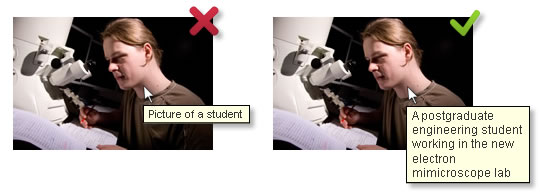
Step 7: Provide Links to Related Content
Internal links are essential to on-page SEO. By linking to your related content, you help search engines find all of the content you own on a particular topic. This will improve your chances of ranking for the keywords associated with that topic. By linking to other helpful posts and pages, you’ll also provide your visitors with better experiences and convince them to stay on your site longer.
You can link your pages manually every time you create a new post. Or you can use a plugin that automates your internal link building process. Link Whisperer is a premium WordPress plugin powered by artificial intelligence to give automatic link suggestions when you start writing in WordPress.
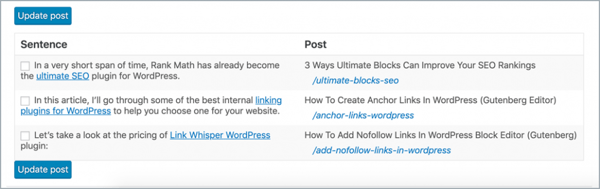
Step 8: Organize Your Content with Categories and Tags
Another way to help both site engines and readers understand your site structure is to use categories and tags to organize your content. With categories, you can separate your pages and posts into broad categories. You can then get more specific with tags. Using these taxonomies will also help visitors quickly find the content they’re looking for and help search engines understand the structure of your site.
To create a category, go to Settings > Writing in your WordPress dashboard. To add a new tag or manage existing ones, click Posts > Tags.
How do I Make my WordPress Site Searchable?
If you’re just launching a new WordPress site, and want Google to start crawling it, there are generally only a couple of things that need to be done.
First, make sure that you aren’t preventing Google from crawling and indexing your site.
The robots.txt file can set a command to prevent indexing. Check out the robots.txt file in the root of your site.
Another place to check is in the Reading Settings in WordPress.
To get there, go to Settings, then Reading. Be sure that “Discourage search engines from indexing this site” in unchecked.
Some hosts that auto-install WordPress will check that box during setup, so it’s up to you to manually uncheck it when you are ready for traffic.
If you do have to uncheck it, make sure to click on the Save Changes button.
Next, you can quickly check to see if your site is already indexed in Google.
To check, visit google.com, and in the search box type… site:your-domain.com
If the results say something like “Your search did not match any documents”, then follow the steps below.
However, if pages and links do show up, you are already indexed. Keep adding content to your site, and get links from other sites.
Moving along… to get Google to crawl and index your site:
- Verify your site in Google Search Console.
- Submit your Sitemap to Google.
- Request for Google to crawl and index your site.
Is Yoast The Best SEO Plugin?
Since 2008 Yoast SEO has helped millions of websites worldwide to rank higher in search engines. Yoast’s mission is SEO for Everyone. Our plugin’s users range from the bakery around the corner to some of the most popular sites on the planet.
Yoast SEO Free contains everything that you need to manage your SEO, and the Yoast SEO Premium plugin and its extensions unlock even more tools and functionality.
Yoast SEO is packed full of features, designed to help visitors and search engines to get the most out of your website. Some of our favourites are:
- Automated technical SEO improvements, like canonical URLs and meta tags.
- Advanced XML sitemaps; making it easy for Google to understand your site structure.
- Title and meta description templating, for better branding and consistent snippets in the search results.
- An in-depth Schema.org integration that will increase your chance of getting rich results, by helping search engines to understand your content.
- Full control over site breadcrumbs, so that users and search engines always know where they are.
- Faster loading times for your whole website, due to an innovative way of managing data in WordPress.
- [Premium] E-mail support for our Yoast SEO Premium users.
- [Premium] The possibility to expand Yoast SEO with the News SEO, Video SEO, Local SEO and WooCommerce SEO extensions.
We know content is king, that’s why Yoast SEO is famous for its state-of-the-art content and SEO analysis. Yoast SEO gives you:
- SEO analysis: an invaluable tool while writing SEO-friendly content with the right (focus) keyphrases in mind.
- Readability analysis: ensures that humans and search engines can read and understand your content.
- Full language support for: English, German, French, Dutch, Spanish, Italian, Russian, Indonesian, Polish, Portuguese, Arabic, Swedish, Hebrew, Hungarian, Turkish and Czech.
- A Google preview, which shows what your listings will look like in the search results. Even on mobile devices!
- Innovative Schema blocks for the WordPress block editor, so that your FAQ and HowTo content can be shown directly in the search results. Plus a breadcrumbs block to guide your users.
- [Premium] Internal linking blocks to easily improve the structure of your content. Easily add a table of contents block, a related links block, a subpages block, or siblings block! Plus, we’ll keep adding these easy-to-add blocks to improve your site structure.
- [Premium] Social previews to show you how your content will be shown on Twitter and Facebook. Plus: Social Appearance Templates to guarantee a consistent look.
- [Premium] The Insights tool that shows you what your text focuses on. This way you can keep your article in line with your keyphrases.
- [Premium] Optimize your content for synonyms and related keyphrases.
- [Premium] Optimize your article for different word forms of your keyphrases, as the singular and plural. But also different verb forms, synonyms, and related keyphrases. This makes for more natural content!
- [Premium] Automatic internal linking suggestions: write your article and get automatic suggested posts to link to!
- [Premium] An orphaned content filter to detect posts that have no links pointing towards them!
- [Premium] SEO workouts to make working on your site as easy as ABC. These SEO workflows will get your site into shape in no time!
Which is Better All in One SEO or Yoast?
All in One SEO and Yoast SEO plugins both have a loyal userbase and they are one of the most widely used WordPress plugins. Yoast SEO is a little more recent than All in One SEO, having been implemented in 2010 by Joost de Valk.
All In One SEO was created further back in 2007 by Michael Torbert and Steve Mortiboy. Since 2007 it earned a huge user base and is considered to be the most downloaded WordPress plugins of all time. However, Yoast SEO quickly caught up and became the major rival for All in One SEO.
All in One SEO
All in one SEO is the original SEO plugin for WordPress giving a regular user the ability to become an expert in optimizing their pages for SEO. All In One gives you an in-depth SEO optimization analysis and an actionable SEO checklist. They call this the TruSEO score and it indicates your chances of high SEO rankings. This will allow you to easily optimize every page on your website for higher SEO rankings and traffic.
It also contains a readability analysis which gives you an in-depth insight on how to improve your content for better SEO benefits. What is great is that you can use the TruSEO analysis score to optimize your post and pages for unlimited SEO keywords.
All in One SEO plugin is very easy to set up in WordPress and a wizard helps you customize it for best optimization in your current industry. The plugin offers XML Sitemap optimization and search appearance optimization. It also performs analysis in SEO titles, keywords, and description. Apart from this, you can additionally integrate the plugin with social media, search console and webmaster tools, local SEO, schema markup and much more.
Yoast SEO
Yoast SEO plugin provides automated and technical SEO improvements such as canonical URLs and meta tags. It even makes it easy for Google to understand your site’s structure by providing XML sitemaps. Yoast SEO allows for title and meta description templating to showcase your brand and achieve consistent snippets in search results.
Additionally, the plugin integrates with Schema.org to improve your likelihood of being featured in rich results by helping search engines understand your content. Yoast SEO also works on improving your loading times by using innovative techniques for fast loading times.
When writing posts or pages, Yoast SEO constantly analyses your content to make sure you are using the right keywords. It also offers readability analysis to make sure that both humans and search engines can easily understand your content. A great feature included in the plugin is Innovative schema blocks inside the editor which helps your HowTo and FAQ be shown directly in the search results.
If you decide to get premium service, you get the ability to expand your SEO functionality for News, Video, Local SEO and WooCommerce extensions. You also get insights on what your text focuses on, optimization for alternative keyphrases, synonyms, and word forms. This will help make your text more natural.
For more details here is a table to compare all SEO features for the plugins:
| Features | Yoast SEO | All in One SEO Pack |
| Free version | Yes | Yes |
| XML Sitemaps | Yes (optional) | Yes (built-in) |
| Video sitemap | Premium service | TBA |
| Support | Premium service | Premium service |
| Content optimization | Yes | Yes |
| Automatic Notification to search engines | No | Yes |
| Tips and help section | No | Yes |
| Local SEO | Premium service | No |
| Robots.txt + .htcaccess editing | Yes | Yes |
| SEO scoring | Yes | No |
| Content analysis | Yes | No |
| Social media integration | Yes | Yes |
| Schema.org markup | Yes | Yes |
| Price of the premium version | $89 | From $68 (1st year) |
| Interface | Little complicated | Intuitive |
The two plugins both provide advanced and robust solutions when optimizing your site for SEO. Both plugins offer great features and so choosing the right plugin depends greatly on what you are after.
Yoast SEO has content analysis which is extremely useful when content writing. On the other hand, many people use All In One SEO Pack because it offers simplicity with very powerful features and customization options.
Is Yoast Local SEO Worth it?
Yoast’s Local SEO plugin is a more targeted offer from the makers of Yoast SEO. It takes website optimization a step further for those who want to ensure that they are reaching their local audiences in search engines.
As a local SEO WordPress tool, it can add greater functionality to your site so that location information is more relevant to users. It can also optimize your site on the backend by using metadata to communicate information to search engines more efficiently.
Read Also: Hire WordPress Developer
This plugin has quickly become very popular within the SEO industry, which is why every Yoast local SEO review you’ll find is likely to say great things about it. This is because it’s easy to use and packs many advantages for businesses.
By using this plugin you’ll be able to:
- Communicate vital business information to search engines.
- Improve on-site location details so customers can find your business.
- Compliment features available in Yoast SEO to add more geo-targeted details.
- Add additional local-focused features to WooCommerce.
Final Thoughts
SEO seems so tedious and complicated when you don’t have the right tools on your side. However, when you find the best WordPress SEO plugin and spend some time learning how to use it, tasks like keyword planning, competitor analysis, and reporting are a breeze.
This list covers quite a bit, but some companies have different SEO needs. So, here are our final recommendations based on our research of the best SEO plugins for WordPress:
- The best SEO plugin for optimizing pages and posts individually – Yoast SEO.
- The best all-in-one SEO tool – Ahrefs.
- The best white labeled SEO plugin with no ads – SEOPress
- The best lightweight SEO plugin – The SEO Framework
- The best all-in-one SEO plugin – Rank Math
- The best SEO tools for those on a budget – KWFinder or Google Keyword Planner.
- The best misc. SEO plugins and tools – Broken Link Checker and Copyscape.
