You’ve been managing your WhatsApp Business account on your iPhone until now but you’re ready to switch to an Android device, perhaps a premium smartphone from Samsung, Xiaomi, etc. So, how do you make the switch? In other words, how to transfer WhatsApp from iPhone to Android on a business number without missing any customer conversations or media attachments? The answer is simple, and all you need is the right methods and right tools to get the job done. Let’s begin with the recommended method:
3 Ways to Transfer WhatsApp from iPhone to Android
Method 1: Transfer WhatsApp Messages from iPhone to Android Using Wondershare Dr.Fone – WhatsApp Transfer
In this first method to backup WhatsApp messages to another device running a different OS, we’ll be using the recommended software for all WhatsApp Business data transfers: Wondershare Dr.Fone – WhatsApp Transfer. The software is part of a toolkit that contains various other useful modules. The WhatsApp Transfer module will be in focus for our purposes here.
- First of all, download and install the Wondershare Dr.Fone application on your PC or Mac.
- Launch the application and click the WhatsApp Transfer module on the first page.
- Connect the iPhone and the Android device to the computer using their respective cables.
- Now click the Transfer WhatsApp Messages option on the inside page. This will open a new page, where you’ll see both your devices displayed.
- Make sure that the iPhone is visible on the left, which is the place for the source device. Click Flip to interchange their positions if you need to.
- Wait for the success message to appear on the screen and then disconnect both devices from the computer.
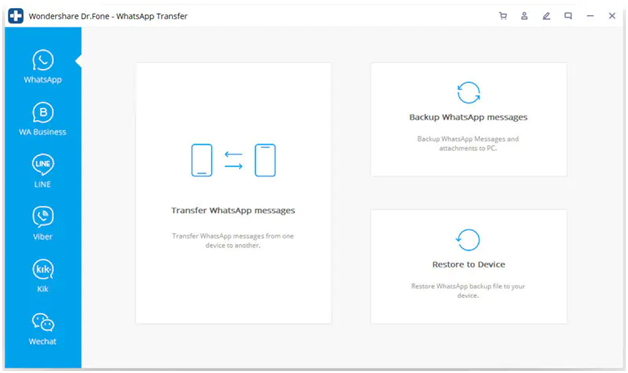
For all practical purposes, this is a one-click solution to transfer or backup WhatsApp messages from iPhone to Android or Android to iPhone. In addition to being an effective data transfer tool for WhatsApp Business users, it also provides a plethora of device and data management features to keep your client information safe, accessible, and easy to handle. These modules include:
- System Repair
- Phone Backup
- Data Recovery
- Data Eraser
- Screen Unlock
- Location spoofing
- Password Manager for retrieving forgotten or lost passwords
- Migrating cloud files between service providers
- Phone-to-PC mirror
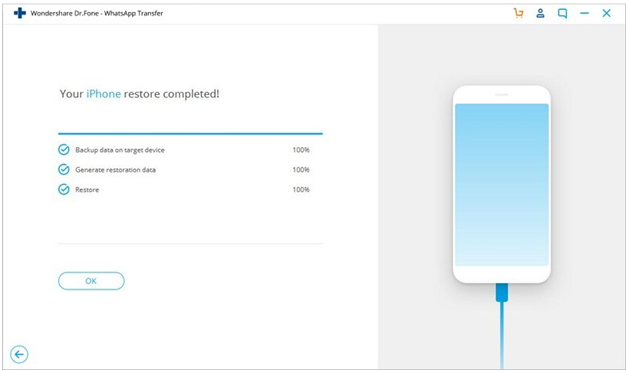
Method 2: Export Chat with Media via Email
Yet another method to help you transfer WhatsApp Business messages and media from iPhone to Android is to use the built-in Export Chat feature of WhatsApp. This is not ideal when you want to migrate to a new phone altogether, but it allows you to share a particular conversation thread via email by converting the chat thread into a .txt file. It’s convenient and it requires no third-party tools.
- On your iPhone, go to WhatsApp Settings and Chat Settings.
- Choose Email Chat in the share options and tap Attach Media or Without Media.
- Tap the Mail icon for the email client you want to use, input the email address, and hit Send.
- In your Android device, log in to the same email ID and you’ll see the chat and the media attachments as an email.
This method works well if you’re only forwarding one or a few conversation threads to someone or yourself by email. Additionally, you can’t sync the conversation as a chat in the WhatsApp account of the target device that received the email. It simply allows you to see the chat and get the files that were sent in that thread.
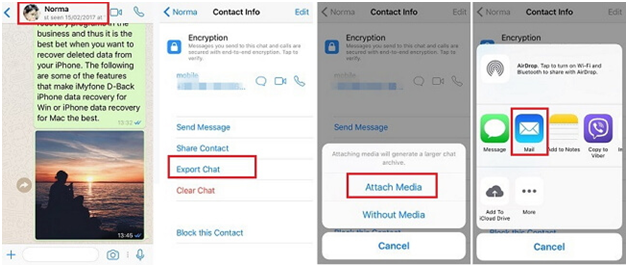
Protect Your Confidential Business Conversations with Wondershare Dr.Fone WhatsApp Transfer
It can be disastrous if your confidential business information and the conversations you have on WhatsApp with key clients falls into the wrong hands, such as your competitors. Dr.Fone keeps your backup WhatsApp messages and data encrypted during the entire process to keep it secure. Moreover, the transfer process itself doesn’t involve the data being sent over the Internet, which further enhances the security aspect. And this is in addition to the full toolkit of phone and data management solutions provided alongside the Dr.Fone WhatsApp Transfer module. With these tools at your disposal, you can easily deal with issues such as system errors, screen unlocking, data recovery, phone backup, cloud migration of data, and so on.
